Communicate with AI to learn Malware analysis techniques V1.0
Discover the ultimate malware analysis guide! Follow our comprehensive roadmap, including book recommendations, video tutorials, and top tools, all backed by AI communication, to excel in the world of malware analysis and become a skilled malware analyst.
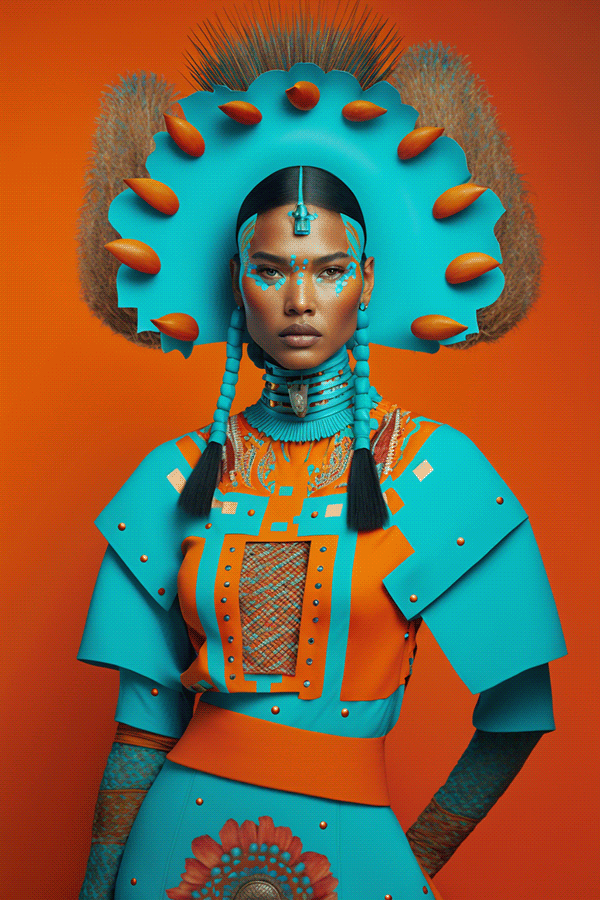
Brief description
Communicate with AI to learn virus (a type of malware) analysis techniques and back up and summarize the information searched.
Update Date
March 17, 2023
Versions:V1.0
Concept
Virus analysis is the process of examining and understanding the behavior and characteristics of a virus. It involves studying the structure, function, and behavior of a virus in order to develop effective methods for detecting, preventing, and removing it.Malware analysis is the process of examining malicious software, such as viruses, trojans, and worms, in order to understand its behavior, functionality, and potential impact on a system. It involves using a combination of techniques and tools to analyze the malware and identify its characteristics, such as how it infects a system, what it does, and how it communicates with other systems or networks.
There are several types of malware analysis, each with its own specific goals and methods. These include:
- Static Analysis: This involves examining the binary code of the malware without actually executing it. It involves using tools such as disassemblers and decompilers to study the code and identify its functionality.
- Dynamic Analysis: This involves running the malware in a controlled environment, such as a virtual machine or sandbox, and analyzing its behavior. This helps to identify the malware's actions, such as file modifications, network connections, and system changes.
- Behavioral Analysis: This involves studying the malware's behavior on a system, such as the files it creates or modifies, the registry keys it alters, and the network connections it makes. This helps to understand the malware's capabilities and identify any potential damage it may cause.
- Memory Analysis: This involves analyzing the memory of a system to identify any malware that may be running in the background and to determine its behavior and functionality.
Examples of malware static analysis techniques
- Disassembly: This technique involves converting the binary code of the malware into assembly language in order to examine the individual instructions and understand how they work. Disassembly can help analysts identify the functionality of the malware, such as how it infects a system or communicates with other systems.
- Decompilation: This technique involves converting the binary code of the malware into higher-level programming languages such as C or Java in order to understand the overall structure and functionality of the code. Decompilation can help analysts understand the logic and behavior of the malware, as well as identify any vulnerabilities or weaknesses in the code.
- Signature matching: This technique involves comparing the code of the malware sample to known signatures of known malware in order to identify whether the sample is a variant of an existing malware family. Signature matching can help analysts quickly identify and classify malware samples, as well as develop effective methods for detecting and removing them.
- Code analysis: This technique involves examining the code of the malware sample for specific features such as encryption or obfuscation, which can be used to hide the malware's functionality and make it more difficult to detect and analyze. Code analysis can help analysts identify the techniques and methods used by the malware to evade detection and develop effective countermeasures.
- Behavior analysis: Although behavior analysis is not strictly a static analysis technique, it can be used in conjunction with static analysis to provide a more complete understanding of the malware. Behavior analysis involves studying the behavior of the malware on a system, such as the files it creates or modifies, the registry keys it alters, and the network connections it makes. This can help analysts understand the capabilities of the malware and identify any potential damage it may cause. These are just a few examples of the many static analysis techniques that can be used to analyze malware.
- String analysis: This technique involves searching for specific strings or sequences of characters within the malware's code. These strings may include URLs, IP addresses, or other identifying information that can help analysts identify the malware's command-and-control servers or other malicious activities.
- Control flow analysis: This technique involves examining the flow of control within the malware's code, such as the sequence of instructions executed during program execution. Control flow analysis can help analysts identify potential vulnerabilities or exploits within the malware's code, as well as understand the overall structure and functionality of the malware.
- Debugging: Debugging involves examining the behavior of the malware while it is running in a controlled environment, such as a debugger or virtual machine. This can help analysts identify the malware's behavior and functionality in real-time, as well as identify any anti-debugging or anti-forensic techniques used by the malware.
- File format analysis: Some malware samples may be embedded within other files, such as documents or executables. File format analysis involves examining the structure and format of these files in order to identify any embedded malware or malicious code.
- Metadata analysis: Metadata analysis involves examining the metadata associated with a malware sample, such as its file size, creation date, and digital signature. This can help analysts identify the origin of the malware, as well as any potential indicators of compromise (IOCs) that can be used to detect and prevent similar malware in the future.
- Code obfuscation analysis: Code obfuscation is a technique used by malware authors to hide the true nature of the malware's code, making it harder to analyze and detect. Code obfuscation analysis involves examining the malware's code to identify any obfuscation techniques used, and then attempting to decode or deobfuscate the code to reveal its true nature.
- API analysis: APIs (Application Programming Interfaces) are interfaces that allow software components to interact with each other. Malware often uses APIs to interact with the operating system or other software components. API analysis involves identifying the APIs used by the malware and understanding how they are used, which can provide insight into the malware's behavior and functionality.
- Function call analysis: Function call analysis involves examining the functions called by the malware, and understanding how they are used to carry out the malware's behavior. This can help analysts identify the malware's capabilities and potential impact on the infected system.
- Code reuse analysis: Code reuse analysis involves identifying whether the malware reuses any code or functionality from other known malware samples. This can help analysts identify the malware's author or group, and also help with the development of effective countermeasures.
- Control and data flow analysis: Control and data flow analysis involves examining the flow of data and control within the malware's code. This can help analysts identify how the malware moves through a system, and what data it accesses or modifies.
- Packing analysis: Packing is a technique used by malware authors to compress or encrypt the malware's code in order to evade detection by antivirus software. Packing analysis involves identifying whether the malware is packed, and if so, which packing technique is used. This can help analysts determine the true nature of the malware's code and develop effective countermeasures.
- Symbolic execution: Symbolic execution is a technique used to analyze the behavior of a program by executing it with symbolic inputs rather than concrete ones. This can help analysts understand how the malware's code behaves under different conditions, and identify any potential vulnerabilities or exploits.
- Cross-referencing analysis: Cross-referencing analysis involves examining the malware's code to identify references to specific files, registry keys, or other system resources. This can help analysts understand the malware's behavior and potential impact on the infected system.
- Metadata extraction: Metadata extraction involves extracting metadata from the malware's code, such as the file name, author, and date of creation. This can help analysts identify the origin of the malware as well as any potential IOCs.
- Code profiling: Code profiling involves analyzing the performance of the malware's code, such as its execution time and resource usage. This can help analysts understand how the malware's code behaves under different conditions, and identify any potential performance issues or bottlenecks.
- Control flow graph (CFG) reconstruction: CFG reconstruction involves creating a visual representation of the flow of control within the malware's code. This can help analysts understand the overall structure and logic of the malware, and identify any potential vulnerabilities or exploits.
- Data flow analysis: Data flow analysis involves examining how data is used and manipulated within the malware's code. This can help analysts identify any potential data leaks or privacy violations, as well as understand the malware's behavior and functionality.
- API hooking detection: API hooking is a technique used by malware to intercept and modify the behavior of APIs used by other software components. API hooking detection involves identifying whether the malware uses API hooking, and if so, which APIs are targeted. This can help analysts understand the malware's capabilities and potential impact on the infected system.
- Type inference: Type inference involves automatically determining the data types of variables and expressions within the malware's code. This can help analysts understand how data is used and manipulated within the code, and identify any potential vulnerabilities or exploits.
- Taint analysis: Taint analysis involves tracking how user-controlled data flows through the malware's code. This can help analysts identify any potential security vulnerabilities or privacy violations, and understand how the malware's behavior and functionality may be affected by user input.
- Pattern matching: Pattern matching involves searching for known patterns or signatures within the malware's code. This can help analysts identify whether the malware is part of a known malware family, and if so, develop effective methods for detecting and removing it.
- Code slicing: Code slicing involves identifying the portions of the malware's code that are relevant to a particular behavior or functionality. This can help analysts focus their analysis efforts and identify any potential vulnerabilities or exploits related to that behavior or functionality.
- Function argument analysis: Function argument analysis involves examining the arguments passed to functions within the malware's code. This can help analysts understand how data is used and manipulated within the code, and identify any potential vulnerabilities or exploits related to those functions.
- Code similarity analysis: Code similarity analysis involves comparing the malware's code to other known malware samples or legitimate software. This can help analysts identify any similarities or shared code between different malware samples, as well as develop effective methods for detecting and removing them.
- Script-based analysis: Script-based analysis involves using scripts or automated tools to analyze the malware's code. This can help analysts quickly identify potential vulnerabilities or exploits, and develop effective methods for detecting and removing the malware.
To become a malware analyst, follow these steps:
- Obtain a degree in computer science or a related field: A degree in computer science, cybersecurity, or a related field is essential for a career in malware analysis. It provides the necessary knowledge and skills to understand how malware works and how to analyze it.
- Gain experience in cybersecurity: Having experience in cybersecurity, such as working in a security operations center (SOC) or as a security analyst, will give you an edge in understanding the latest threats and vulnerabilities.
- Learn programming languages: To analyze malware, you need to know programming languages such as Python, C++, and Assembly language. These languages will help you to understand how malware is written and how it operates.
- Practice analyzing malware: Start by analyzing malware samples from open source repositories or online malware analysis sandboxes. This will help you to hone your skills and gain experience in identifying malware behavior.
- Stay up-to-date with the latest trends and techniques: Malware is constantly evolving, and new techniques and strategies are being developed by attackers. It's important to stay up-to-date with the latest trends and techniques in malware analysis to stay ahead of the game.
- Obtain certifications: Certifications such as the Certified Malware Analyst (CMA) or the GIAC Reverse Engineering Malware (GREM) can help you to demonstrate your expertise and validate your skills in malware analysis.
- Network with other professionals: Attend conferences, join online forums, and participate in cybersecurity communities to network with other professionals and learn from their experiences.
- Develop analytical and problem-solving skills: As a malware analyst, you'll need to be able to analyze complex data and identify patterns and anomalies. Develop strong analytical and problem-solving skills to help you identify and mitigate threats.
- Understand the malware lifecycle: Understanding the different stages of the malware lifecycle, such as delivery, exploitation, installation, and command and control, will help you to identify and analyze malware more effectively.
- Learn about different types of malware: Malware comes in many different forms, including viruses, worms, Trojans, ransomware, and more. Understanding the different types of malware and their behavior will help you to identify and analyze them more effectively.
- Develop good communication skills: As a malware analyst, you'll need to communicate your findings to other members of your team or organization. Develop good communication skills to help you explain your findings and recommendations clearly and effectively.
- Build a portfolio: Build a portfolio of your work, including malware analyses and reports, to demonstrate your skills and experience to potential employers.
- Learn about different operating systems: Malware can target different operating systems, such as Windows, Linux, and macOS. Understanding the nuances of each operating system will help you to identify and analyze malware more effectively.
- Understand network protocols: Malware often uses network protocols to communicate with its command and control server or to spread to other systems. Understanding network protocols, such as TCP/IP and HTTP, will help you to identify and analyze malware more effectively.
- Develop a strong work ethic: Analyzing malware can be a challenging and time-consuming task. Developing a strong work ethic and the ability to stay focused and motivated will help you to succeed in this field.
- Participate in bug bounty programs: Participating in bug bounty programs can help you to develop your skills in identifying and analyzing vulnerabilities and exploits, which are often used by malware authors.
- Stay ethical: As a malware analyst, you may be exposed to illegal or unethical activities. It's important to stay ethical and to follow appropriate procedures and laws to ensure that you're not contributing to the problem.
- Develop a deep understanding of system internals: Understanding the inner workings of operating systems, such as Windows or Linux, is essential to become a proficient malware analyst. You should have a good grasp of topics such as memory management, process scheduling, file systems, and system calls.
- Learn reverse engineering: Reverse engineering is a critical skill for malware analysts, as it helps to understand how malware operates and how to analyze its behavior. You should be familiar with tools such as IDA Pro and OllyDbg, and know how to use them to analyze malware code.
- Join a malware analysis community: Joining a community of malware analysts can help you to stay up-to-date with the latest trends and techniques in malware analysis. You can also learn from experienced analysts and get feedback on your work.
- Develop a specialization: Malware analysis is a broad field, and you may want to specialize in a particular area, such as mobile malware, ransomware, or advanced persistent threats (APTs). Specializing can help you to develop a deeper understanding of your chosen area and become an expert in that field.
- Build relationships with law enforcement: Law enforcement agencies often need the help of malware analysts to investigate cybercrime cases. Building relationships with law enforcement can help you to gain valuable experience and make a positive impact in the fight against cybercrime.By following these steps, you can become a skilled malware analyst and help to protect organizations from cyber threats.
Examples of malware dynamic analysis techniques
- Sandbox analysis: This technique involves running the malware in a controlled environment, such as a virtual machine or sandbox, in order to observe its behavior. By analyzing the malware's behavior in a safe environment, analysts can identify its capabilities and potential impact on the infected system.
- API monitoring: API monitoring involves monitoring the APIs used by the malware during runtime. This can help analysts understand how the malware interacts with the operating system and other software components, and identify any potential vulnerabilities or exploits.
- Memory analysis: Memory analysis involves examining the memory usage of the malware during runtime. This can help analysts identify any potential memory leaks or buffer overflows, as well as understand how the malware's code is executed and how data is stored and manipulated.
- Network traffic analysis: Network traffic analysis involves monitoring the network traffic generated by the malware during runtime. This can help analysts identify the malware's command-and-control servers or other malicious activities, and develop effective methods for detecting and preventing similar malware in the future.
- Dynamic instrumentation: Dynamic instrumentation involves modifying the malware's code during runtime in order to observe its behavior. This can help analysts identify any potential vulnerabilities or exploits, as well as understand the malware's overall structure and functionality.
- Behavior analysis: Behavior analysis involves observing the malware's behavior during runtime, such as the files it accesses, the registry keys it modifies, and the network traffic it generates. This can help analysts understand the malware's functionality and potential impact on the infected system.
- Code injection: Code injection involves injecting additional code into the malware during runtime in order to observe its behavior. This can help analysts understand how the malware's code is executed, and identify any potential vulnerabilities or exploits.
- Fuzz testing: Fuzz testing involves sending a large number of random inputs to the malware in order to identify any unexpected behavior or vulnerabilities. This can help analysts identify potential attack vectors and develop effective methods for preventing similar malware in the future.
- Dynamic taint analysis: Dynamic taint analysis involves tracking how user-controlled data flows through the malware's code during runtime. This can help analysts identify any potential security vulnerabilities or privacy violations, and understand how the malware's behavior and functionality may be affected by user input.
- Reverse engineering: Reverse engineering involves analyzing the malware's code and functionality during runtime in order to understand how it works. This can help analysts identify any potential vulnerabilities or exploits, as well as develop effective methods for detecting and removing the malware from infected systems.
- Call graph analysis: Call graph analysis involves creating a visual representation of the relationships between functions and methods within the malware's code. This can help analysts understand the overall structure and logic of the malware, and identify any potential vulnerabilities or exploits related to specific functions or methods.
- Emulation: Emulation involves creating a virtual environment that mimics the infected system, and running the malware within that environment. This can help analysts observe the malware's behavior in a safe and controlled environment, and identify any potential vulnerabilities or exploits related to the infected system's configuration.
- Dynamic binary instrumentation: Dynamic binary instrumentation involves modifying the malware's binary code during runtime in order to observe its behavior. This can help analysts understand how the malware's code is executed and how data is stored and manipulated, as well as identify any potential vulnerabilities or exploits.
- Heuristic analysis: Heuristic analysis involves using rules-based or machine learning-based algorithms to identify patterns and behaviors associated with malware. This can help analysts quickly identify potential malware and develop effective methods for detecting and removing it.
- Runtime debugging: Runtime debugging involves using a debugger to observe the malware's behavior during runtime, such as the values of variables and the flow of control within the code. This can help analysts understand the malware's overall structure and functionality, as well as identify any potential vulnerabilities or exploits related to specific code paths.
- System call monitoring: System call monitoring involves monitoring the system calls made by the malware during runtime. This can help analysts understand how the malware interacts with the operating system and other software components, and identify any potential vulnerabilities or exploits.
- Trace analysis: Trace analysis involves creating a log of the malware's behavior during runtime, such as the files it accesses, the registry keys it modifies, and the network traffic it generates. This can help analysts understand the malware's functionality and potential impact on the infected system, as well as identify any potential vulnerabilities or exploits.
- Malware execution path analysis: Malware execution path analysis involves identifying the paths through which the malware's code is executed during runtime. This can help analysts identify any potential vulnerabilities or exploits related to specific code paths, and develop effective methods for detecting and preventing similar malware in the future.
- Dynamic entropy analysis: Dynamic entropy analysis involves analyzing the entropy of the data used by the malware during runtime. This can help analysts identify any potential obfuscation techniques used by the malware, and develop effective methods for detecting and removing it from infected systems.
- Malware family classification: Malware family classification involves identifying the malware's family or group based on its behavior and functionality. This can help analysts develop effective methods for detecting and preventing similar malware in the future, as well as identify potential attack vectors and vulnerabilities.
- Data flow analysis: Data flow analysis involves tracing how data is passed between functions and methods within the malware's code during runtime. This can help analysts understand how data is used and manipulated within the code, and identify any potential vulnerabilities or exploits related to specific data flows.
- Code coverage analysis: Code coverage analysis involves measuring the code coverage of the malware's code during runtime, or the percentage of the code that is executed. This can help analysts identify any potential vulnerabilities or exploits related to unexecuted code paths, as well as understand the overall structure and logic of the malware's code.
- Memory dump analysis: Memory dump analysis involves examining the contents of the malware's memory during runtime. This can help analysts identify any potential vulnerabilities or exploits related to memory usage, as well as understand how the malware's code is executed and how data is stored and manipulated.
- Dynamic binary analysis: Dynamic binary analysis involves analyzing the malware's binary code during runtime in order to understand how it works. This can help analysts identify any potential vulnerabilities or exploits related to specific code paths or functions, as well as develop effective methods for detecting and removing the malware from infected systems.
- Protocol analysis: Protocol analysis involves monitoring the protocols used by the malware during runtime, such as HTTP or SMTP. This can help analysts identify any potential command-and-control channels used by the malware, as well as understand how the malware communicates with other systems or servers.
- Function call analysis: Function call analysis involves analyzing the function calls made by the malware during runtime. This can help analysts understand how the malware's code is executed and how data is passed between functions, as well as identify any potential vulnerabilities or exploits related to specific functions.
- Payload analysis: Payload analysis involves analyzing the payload carried by the malware during runtime, such as the files it downloads or the commands it executes. This can help analysts understand the malware's overall functionality and potential impact on the infected system, as well as identify any potential vulnerabilities or exploits related to specific payloads.
- Dynamic patching: Dynamic patching involves modifying the malware's code during runtime in order to neutralize its functionality or prevent it from executing. This can help analysts develop effective methods for detecting and removing the malware from infected systems, as well as mitigate any potential damage caused by the malware.
- Fingerprinting: Fingerprinting involves identifying the unique characteristics or attributes of the malware during runtime, such as its file size or hash. This can help analysts identify and track the malware across different systems or networks, as well as develop effective methods for detecting and preventing similar malware in the future.
- Machine learning analysis: Machine learning analysis involves using machine learning algorithms to identify patterns and behaviors associated with malware. This can help analysts quickly identify potential malware and develop effective methods for detecting and removing it from infected systems.
Learning Materials
Book
- "Practical Malware Analysis: The Hands-On Guide to Dissecting Malicious Software" by Michael Sikorski and Andrew Honig - This book provides a practical, hands-on approach to malware analysis using a variety of tools and techniques.
- "Malware Analyst's Cookbook and DVD: Tools and Techniques for Fighting Malicious Code" by Michael Ligh, Steven Adair, Blake Hartstein, and Matthew Richard - This book provides step-by-step instructions for analyzing malware using a variety of tools and techniques, and includes a companion DVD with sample malware and analysis tools.
- "Gray Hat Hacking: The Ethical Hacker's Handbook, Fifth Edition" by Daniel Regalado, Shon Harris, Allen Harper, Chris Eagle, Jonathan Ness, and Branko Spasojevic - This book includes a chapter on malware analysis, as well as other topics related to ethical hacking and penetration testing.
- "The IDA Pro Book: The Unofficial Guide to the World's Most Popular Disassembler" by Chris Eagle - This book focuses on using the IDA Pro disassembler for malware analysis, and includes practical examples and case studies.
- "Windows Malware Analysis Essentials" by Victor Marak - This book provides an introduction to malware analysis on the Windows platform, and covers topics such as static and dynamic analysis, behavior analysis, and memory forensics.
- "The Art of Memory Forensics: Detecting Malware and Threats in Windows, Linux, and Mac Memory" by Michael Hale Ligh, Andrew Case, Jamie Levy, and AAron Walters - This book provides an in-depth look at memory forensics and how it can be used to detect malware and other threats on Windows, Linux, and Mac systems.
- "Black Hat Python: Python Programming for Hackers and Pentesters" by Justin Seitz - This book focuses on using Python for malware analysis and other security-related tasks, and includes practical examples and code samples.
- "Malware Forensics Field Guide for Windows Systems: Digital Forensics Field Guides" by Cameron H. Malin, Eoghan Casey, and James M. Aquilina - This book provides an introduction to malware forensics on Windows systems, and covers topics such as memory analysis, file analysis, and network analysis.
- "The Basics of Hacking and Penetration Testing: Ethical Hacking and Penetration Testing Made Easy" by Patrick Engebretson - This book provides an introduction to ethical hacking and penetration testing, and includes a chapter on malware analysis.
- "Advanced Malware Analysis" by Christopher C. Elisan - This book covers advanced topics in malware analysis, such as rootkits, kernel mode malware, and advanced obfuscation techniques.
- "The Malware Analyst's Handbook: A Comprehensive Guide to Analyzing Malicious Software" by Lawrence Abrams and Jason Demarco - This book covers a range of topics related to malware analysis, including static and dynamic analysis, memory analysis, and behavioral analysis.
Tutorials
- "Malware Analysis Tutorial for Beginners" by SecurityTube Training - This video tutorial provides an introduction to malware analysis, including static and dynamic analysis techniques, using a practical example.
- "Malware Analysis Fundamentals" by OpenSecurityTraining.info - This video series covers a range of topics related to malware analysis, such as Windows internals, malware behavior analysis, and memory forensics.
- "Practical Malware Analysis: Lab Setup" by Michael Sikorski and Andrew Honig - This video tutorial provides a step-by-step guide to setting up a malware analysis lab, including the software and hardware requirements.
- "Introduction to Malware Analysis" by SANS Institute - This video series covers the basics of malware analysis, including static and dynamic analysis techniques, using a practical example.
- "Malware Analysis with IDA Pro" by Hex-Rays - This video series covers the use of the IDA Pro disassembler for malware analysis, including analyzing code and data structures, identifying functions and subroutines, and debugging.
- "Reverse Engineering Malware" by Eli the Computer Guy - This video tutorial series covers the basics of reverse engineering malware, including disassembling code, analyzing assembly language, and debugging.
- "Dynamic Malware Analysis" by SecurityTube Training - This video tutorial series covers dynamic analysis techniques, such as using debuggers, emulators, and sandboxes, to analyze malware behavior during runtime.
- "Malware Analysis and Reverse Engineering" by The Cyber Mentor - This video tutorial series covers a range of topics related to malware analysis and reverse engineering, including memory forensics, network traffic analysis, and file system analysis.
- "Malware Analysis Bootcamp" by Cybrary - This video training course covers the basics of malware analysis, including static and dynamic analysis, using practical examples and demos.
- "Hands-On Malware Analysis" by Pluralsight - This video training course covers a range of topics related to malware analysis, including reverse engineering, network analysis, and memory forensics, using practical examples and demos.
- "Malware Analysis Crash Course" by MalwareTech - This video tutorial series provides an introduction to malware analysis, including static and dynamic analysis techniques, using practical examples and demos.
- "Reverse Engineering Malware with Ghidra" by LiveOverflow - This video tutorial series covers the use of the Ghidra reverse engineering tool for malware analysis, including decompiling code, analyzing assembly language, and debugging.
- "Malware Analysis and Reverse Engineering: Basic to Advanced Techniques" by Cybrary - This video training course covers a range of topics related to malware analysis, including memory forensics, network analysis, and reverse engineering, using practical examples and demos.
- "Malware Analysis and Reverse Engineering Fundamentals" by LinkedIn Learning - This video training course covers the basics of malware analysis and reverse engineering, including static and dynamic analysis techniques, using practical examples and demos.
- "Malware Analysis: Identifying and Defeating Code Obfuscation" by LinkedIn Learning - This video training course covers techniques for identifying and defeating code obfuscation in malware, using practical examples and demos.
- "Advanced Malware Analysis: Combating Exploit Kits" by Pluralsight - This video training course covers advanced malware analysis techniques, such as analyzing exploit kits and browser-based attacks, using practical examples and demos.
- "Malware Analysis and Detection Engineering" by SANS Institute - This video training course covers a range of topics related to malware analysis and detection engineering, including static and dynamic analysis techniques, using practical examples and demos.
- "Malware Analysis: Identifying and Defeating Packing" by LinkedIn Learning - This video training course covers techniques for identifying and defeating packing in malware, using practical examples and demos.
- "Practical Malware Analysis with REMnux" by Pluralsight - This video training course covers using the REMnux Linux distribution for malware analysis, including static and dynamic analysis techniques, using practical examples and demos.
- "Dynamic Malware Analysis: A Practical Introduction" by Infosec Institute - This video tutorial series provides a practical introduction to dynamic malware analysis, including using debuggers, emulators, and sandboxes, using practical examples and demos.
- "Malware Analysis and Threat Hunting with Sysinternals Tools" by SANS Institute - This video training course covers using Sysinternals tools for malware analysis and threat hunting, including process monitoring, network analysis, and memory analysis, using practical examples and demos.
- "Malware Analysis: Selecting the Right Tools for the Job" by LinkedIn Learning - This video training course covers selecting the right tools for different types of malware analysis, including static and dynamic analysis techniques, using practical examples and demos.
- "Malware Analysis and Reverse Engineering: A Hands-On Introduction" by Udemy - This video training course provides a hands-on introduction to malware analysis and reverse engineering, including using IDA Pro, OllyDbg, and Wireshark, using practical examples and demos.
- "Malware Analysis: Visualizing Threats" by LinkedIn Learning - This video training course covers using data visualization techniques for malware analysis, including using tools like Maltego and Gephi, using practical examples and demos.
- "Introduction to Malware Analysis and Reverse Engineering" by Udacity - This free online course provides an introduction to malware analysis and reverse engineering, including using debuggers, disassemblers, and other tools, using practical examples and demos.
- "Windows Malware Analysis Essentials" by Packt Publishing - This video training course covers the essentials of malware analysis for Windows, including using tools like IDA Pro, Procmon, and Wireshark, using practical examples and demos.
- "Advanced Malware Analysis: Combating PowerShell Threats" by Pluralsight - This video training course covers advanced malware analysis techniques for PowerShell-based attacks, using practical examples and demos.
- "Malware Analysis with Ghidra" by Infosec Institute - This video tutorial series covers using the Ghidra reverse engineering tool for malware analysis, including analyzing code and data structures, identifying functions and subroutines, and debugging, using practical examples and demos.
- "Malware Analysis and Reverse Engineering: A Practical Approach" by Udemy - This video training course provides a practical approach to malware analysis and reverse engineering, including using tools like IDA Pro, OllyDbg, and Wireshark, using practical examples and demos.
- "Malware Analysis: Identifying and Defeating Rootkits" by LinkedIn Learning - This video training course covers techniques for identifying and defeating rootkits in malware, using practical examples and demos.
Tool use
Process Analysis Tools
SystemInformer(Process Hacker)
SystemInformer is a system information tool that is designed to provide detailed information about a computer's hardware, software, and system configuration. While it is not specifically designed for malware analysis, it can be useful in providing information about a compromised system that can help in the analysis process. Here are some steps you can take to use SystemInformer for malware analysis:
- Download and install SystemInformer on the compromised system.
- Run SystemInformer and gather information about the system configuration, including hardware components, installed software, and system settings.
- Look for any anomalies or suspicious activity in the system information. For example, if you notice that a new driver has been installed recently, or if there are unusual processes running in the background, this could indicate the presence of malware.
- Use the information gathered by SystemInformer to identify potential areas of interest for further analysis. For example, if you notice that a new service has been installed recently, you can use additional tools to analyze that service and determine whether it is malicious.
- Check the startup programs list in SystemInformer to identify any unusual programs that are set to run at startup. Malware often adds itself to the startup list so that it can run automatically when the system starts up.
- Look for any changes to the system's file system or registry that have been made recently. Malware often modifies files or registry keys to maintain persistence on the system, and SystemInformer can help to identify these changes.
- Check the network connections and traffic in SystemInformer to identify any unusual activity. Malware often communicates with command and control servers over the network, and SystemInformer can help to identify these connections and provide information about the traffic.
- Use other malware analysis tools in addition to SystemInformer to perform a more comprehensive analysis. Tools like IDA Pro, OllyDbg, and Wireshark can be used to perform static and dynamic analysis on malware samples.It's important to keep in mind that malware analysis is a complex and challenging task, and requires a combination of tools, techniques, and expertise. While SystemInformer can be a helpful tool in the analysis process, it should be used in conjunction with other tools and techniques, and should not be relied on as the sole source of information.
Process Hacker is an open-source process viewer and system monitor that helps users to view and manage processes, services, network connections, and other system activities. It is used for advanced system monitoring, debugging, and malware analysis. Some of the malware analysis techniques that can be performed using Process Hacker include:
- Process and DLL analysis: Process Hacker allows users to view detailed information about running processes, including their PID, memory usage, CPU usage, and loaded DLLs. This information can be used to identify suspicious processes that may be associated with malware.
- Network analysis: Process Hacker includes a network tab that displays all active network connections and their associated processes. This can be used to identify suspicious network activity and potential malware communications.
- Memory analysis: Process Hacker includes a memory tab that displays the memory usage of each process and allows users to analyze the memory of a particular process. This can be used to identify malware that is hiding in memory or using memory-based techniques to evade detection.
- File analysis: Process Hacker includes a file tab that displays all open files and the processes that have them open. This can be used to identify suspicious files that may be associated with malware.
- Performance analysis: Process Hacker includes a performance tab that displays system performance metrics such as CPU usage, memory usage, and disk activity. This can be used to identify abnormal system behavior that may be indicative of malware activity. Overall, Process Hacker is a powerful tool for malware analysis that provides a wide range of system monitoring and analysis capabilities.
- Filter processes: Process Hacker allows users to filter processes based on various criteria such as name, PID, and memory usage. This can be useful for quickly identifying suspicious processes and narrowing down the scope of analysis.
- Use the search function: Process Hacker includes a search function that allows users to search for specific strings in process names, file paths, and other system activities. This can be useful for identifying malware-related activity.
- Check process properties: Process Hacker allows users to view detailed properties of running processes, such as the command-line arguments used to launch the process and the parent process that spawned it. This information can be useful for identifying suspicious behavior.
- Monitor system changes: Process Hacker includes a feature called "system snapshot" that allows users to monitor changes to the system over time, such as new processes being launched or files being created. This can be useful for identifying malware that is attempting to persist on the system.
- Compare processes: Process Hacker includes a feature that allows users to compare the properties of two or more processes side-by-side. This can be useful for identifying similarities between processes that may be indicative of malware.
- Check digital signatures: Process Hacker allows users to view the digital signatures of running processes, which can be used to verify the authenticity of the process. Malware often uses fake or stolen digital signatures to evade detection, so verifying digital signatures can be useful for identifying suspicious processes.
- Monitor registry changes: Process Hacker includes a registry monitor that allows users to monitor changes to the Windows registry. Malware often modifies the registry to achieve persistence on the system, so monitoring registry changes can be useful for identifying malware activity.
- Use the process tree view: Process Hacker includes a process tree view that displays the hierarchy of processes on the system. This can be useful for identifying parent processes that may have spawned suspicious child processes.
- Analyze network traffic: Process Hacker includes a network monitor that allows users to capture and analyze network traffic. This can be useful for identifying malware communication and analyzing network-based attacks.
- Use the plugins: Process Hacker supports plugins that can extend its functionality for specific use cases. There are several plugins available for malware analysis, such as the DLL injection detector plugin and the malware detection plugin. These plugins can be useful for identifying malware-related activity.
- Check for hidden processes: Process Hacker includes a feature that allows users to detect hidden processes on the system. Malware often uses rootkit techniques to hide its presence on the system, so detecting hidden processes can be useful for identifying malware activity.
- Analyze memory dumps: Process Hacker allows users to create memory dumps of running processes, which can be analyzed for malware activity. Memory dumps can reveal hidden processes, malware code in memory, and other suspicious activity.
- Use the disk monitor: Process Hacker includes a disk monitor that allows users to monitor disk activity on the system. Malware often drops files and writes to disk, so monitoring disk activity can be useful for identifying malware activity.
- Monitor system events: Process Hacker includes a system event monitor that allows users to monitor system events such as process creation, file creation, and network activity. This can be useful for identifying suspicious activity on the system.
- Use the process hacker script engine: Process Hacker includes a scripting engine that allows users to automate tasks and perform advanced analysis. The script engine supports multiple programming languages, making it a powerful tool for malware analysis.
- Analyze the call stack: Process Hacker allows users to view the call stack of a running process, which can be useful for identifying the function calls that are being made by the process. This can help to identify the behavior of the process and potentially identify malicious activity.
- Check for DLL injections: Process Hacker includes a feature that allows users to detect DLL injections in running processes. Malware often uses DLL injections to hide its presence on the system or to gain elevated privileges, so detecting DLL injections can be useful for identifying malware activity.
- Monitor system services: Process Hacker allows users to view and manage system services, which can be useful for identifying suspicious services that may be associated with malware. Malware often installs itself as a system service to achieve persistence on the system.
- Use the process explorer: Process Hacker includes a process explorer that allows users to view the files, modules, and threads associated with a running process. This can be useful for identifying suspicious files and modules that may be associated with malware.
- Analyze system hooks: Process Hacker includes a feature that allows users to view the system hooks that are installed on the system. Malware often uses system hooks to intercept system calls and evade detection, so analyzing system hooks can be useful for identifying malware activity.
- Analyze process handles: Process Hacker allows users to view the handles that a process has open, which can be useful for identifying suspicious activity. Malware often opens handles to system resources such as files and registry keys to achieve its objectives.
- Use the kernel mode driver viewer: Process Hacker includes a kernel mode driver viewer that allows users to view and manage kernel mode drivers on the system. Malware often installs kernel mode drivers to gain low-level access to the system, so identifying suspicious kernel mode drivers can be useful for identifying malware activity.
- Analyze process privileges: Process Hacker allows users to view the privileges that a process has, which can be useful for identifying processes that have elevated privileges. Malware often uses processes with elevated privileges to perform malicious activity.
- Use the system information viewer: Process Hacker includes a system information viewer that allows users to view detailed system information such as hardware and software configurations. This can be useful for identifying system vulnerabilities that malware may exploit.
- Check the process reputation: Process Hacker includes a feature that allows users to check the reputation of a process using the VirusTotal service. This can be useful for identifying processes that have been flagged as malicious by other security products.
- Analyze process memory: Process Hacker allows users to view and analyze the memory of a running process, which can be useful for identifying malware code and data that is loaded into memory.
- Check for code injection: Process Hacker includes a feature that allows users to detect code injection in running processes. Malware often uses code injection to hide its presence on the system or to execute its own code within a legitimate process, so detecting code injection can be useful for identifying malware activity.
- Use the process properties viewer: Process Hacker includes a process properties viewer that allows users to view detailed information about a running process, such as the process image path, digital signature, and loaded modules. This can be useful for identifying suspicious behavior and potentially identifying malware.
- Analyze thread activity: Process Hacker allows users to view the threads that are running within a process, which can be useful for identifying suspicious activity. Malware often uses threads to perform its malicious activity.
- Use the process memory viewer: Process Hacker includes a process memory viewer that allows users to view and analyze the memory of a running process. This can be useful for identifying malware code and data that is loaded into memory, and for analyzing the behavior of the process.
- Analyze network connections: Process Hacker allows users to view the network connections that are being made by a process, which can be useful for identifying malware communication and analyzing network-based attacks.
- Use the process search feature: Process Hacker includes a process search feature that allows users to search for processes by name, PID, or other criteria. This can be useful for identifying suspicious processes that may be associated with malware.
- Analyze process performance: Process Hacker allows users to view the CPU and memory usage of a running process, which can be useful for identifying processes that are consuming a disproportionate amount of system resources. Malware often uses processes that consume high amounts of system resources to perform its malicious activity.
- Use the process hacker services viewer: Process Hacker includes a services viewer that allows users to view and manage services on the system. Malware often installs itself as a system service to achieve persistence on the system, so identifying suspicious services can be useful for identifying malware activity.
- Analyze process environment variables: Process Hacker allows users to view the environment variables that are set for a running process, which can be useful for identifying suspicious behavior. Malware often sets environment variables to modify the behavior of a process or to hide its presence on the system.
- Use the process timeline feature: Process Hacker includes a timeline feature that allows users to view the activity of a process over time. This can be useful for identifying patterns of suspicious activity and potentially identifying malware.
- Analyze process security attributes: Process Hacker allows users to view the security attributes of a process, such as the owner and the permissions that are set. This can be useful for identifying processes that are running under suspicious user accounts or that have elevated permissions.
- Use the process command line viewer: Process Hacker includes a command line viewer that allows users to view the command line arguments that were passed to a running process. This can be useful for identifying suspicious behavior and potentially identifying malware.
- Analyze process window properties: Process Hacker allows users to view the properties of the windows that are associated with a running process, such as the window title and class name. This can be useful for identifying processes that are associated with suspicious or malicious windows.
- Use the process disk viewer: Process Hacker includes a disk viewer that allows users to view the files that are being accessed by a running process. This can be useful for identifying suspicious files and potentially identifying malware.
- Check for process code signing: Process Hacker allows users to view the digital signature of a running process, which can be useful for identifying signed malware. Malware authors often sign their code with stolen or fake digital certificates to evade detection.
- Analyze process modules: Process Hacker allows users to view the modules that are loaded by a running process, which can be useful for identifying suspicious DLLs and other modules that may be associated with malware.
- Use the process privileges viewer: Process Hacker includes a privileges viewer that allows users to view the privileges that are associated with a running process. Malware often uses processes with elevated privileges to perform malicious activity, so identifying suspicious privileges can be useful for identifying malware.
- Analyze process environment blocks: Process Hacker allows users to view the environment blocks that are associated with a running process. This can be useful for identifying suspicious environment variables and potentially identifying malware.
- Use the process strings viewer: Process Hacker includes a strings viewer that allows users to view the ASCII and Unicode strings that are embedded in a process. This can be useful for identifying suspicious or malicious strings that may be associated with malware.
- Check for code obfuscation: Process Hacker includes a feature that allows users to view the assembly code of a running process. Malware authors often use code obfuscation techniques to make their code more difficult to analyze, so identifying code obfuscation can be useful for identifying malware.
- Analyze process handles to network resources: Process Hacker allows users to view the handles that a process has open to network resources, such as sockets and network files. This can be useful for identifying suspicious network activity and potentially identifying malware communication.
- Use the process GDI viewer: Process Hacker includes a GDI viewer that allows users to view the graphics device interface (GDI) objects that are associated with a running process. This can be useful for identifying suspicious or malicious GDI objects that may be associated with malware.
- Analyze process user objects: Process Hacker allows users to view the user objects that are associated with a running process. This can be useful for identifying suspicious or malicious user objects that may be associated with malware.
- Use the process token viewer: Process Hacker includes a token viewer that allows users to view the security token that is associated with a running process. This can be useful for identifying processes that are running under suspicious user accounts or that have elevated privileges.
- Analyze process heap memory: Process Hacker allows users to view and analyze the heap memory of a running process. Malware often uses heap memory to allocate and store data, so analyzing the heap memory can be useful for identifying malware activity.
- Use the process job viewer: Process Hacker includes a job viewer that allows users to view and manage job objects on the system. Malware often creates job objects to control the behavior of its processes, so identifying suspicious job objects can be useful for identifying malware activity.
- Check for code packing: Process Hacker allows users to view the sections of a running process, which can be useful for identifying code packing. Malware authors often pack their code to make it more difficult to analyze, so identifying code packing can be useful for identifying malware.
- Use the process event viewer: Process Hacker includes an event viewer that allows users to view the events that are associated with a running process. This can be useful for identifying suspicious or malicious events that may be associated with malware.
- Analyze process thread stacks: Process Hacker allows users to view the stack memory of the threads that are running within a process. This can be useful for identifying suspicious or malicious stack frames that may be associated with malware.
- Use the process window message viewer: Process Hacker includes a window message viewer that allows users to view the messages that are being sent to a process window. Malware often uses window messages to communicate with other processes or to perform malicious activity, so identifying suspicious window messages can be useful for identifying malware activity.
- Analyze process virtual memory: Process Hacker allows users to view and analyze the virtual memory of a running process. Malware often uses virtual memory to hide its code and data, so analyzing the virtual memory can be useful for identifying malware activity.
- Use the process hook viewer: Process Hacker includes a hook viewer that allows users to view and manage the hooks that are associated with a running process. Malware often uses hooks to intercept system calls and to perform malicious activity, so identifying suspicious hooks can be useful for identifying malware activity.
- Analyze process timers: Process Hacker allows users to view the timers that are associated with a running process. Malware often uses timers to schedule and perform malicious activity, so identifying suspicious timers can be useful for identifying malware activity.
- Use the process file handles viewer: Process Hacker includes a file handles viewer that allows users to view the file handles that are associated with a running process. This can be useful for identifying suspicious files and potentially identifying malware.
API Monitor
API Monitor is a powerful tool that can be used to analyze malware by monitoring and logging the system calls made by the malware. Here are the steps to analyze malware using API Monitor:
- Download and install API Monitor on your computer.
- Start API Monitor and select the process you want to monitor (in this case, the malware).
- Open the API Monitor tree view and select the APIs you want to monitor.
- Click on the "Start Monitoring" button to begin monitoring the APIs.
- Run the malware and let it perform its malicious activities.
- Once the malware has completed its activities, stop monitoring the APIs by clicking on the "Stop Monitoring" button.
- Analyze the API logs to identify the system calls made by the malware and the actions it performed.
- Use the information obtained from the API logs to develop a better understanding of the malware's behavior and determine how to remove it from the infected system. Some common API calls that malware may use include:
- File operations (CreateFile, ReadFile, WriteFile, etc.)
- Registry operations (RegOpenKey, RegCreateKey, RegQueryValue, etc.)
- Network operations (WSAStartup, socket, connect, etc.)
- Process and thread operations (CreateProcess, CreateThread, etc.) By monitoring these and other APIs, you can gain valuable insight into the behavior of the malware and develop effective strategies for removing it from the infected system.
Process Monitor
Process Monitor is a powerful tool for monitoring and analyzing system activity on Windows operating systems. It captures detailed information about processes, threads, file system activity, registry activity, network activity, and more. Here are some examples of malware analysis techniques that can be performed using Process Monitor:
- Identifying malicious processes: Process Monitor can be used to identify processes that are running on the system that may be malicious. By analyzing the process tree and examining the command line arguments used to launch the process, analysts can determine if the process is legitimate or not.
- Tracking file system and registry changes: Malware often makes changes to the file system and registry in order to persist on the system and maintain its functionality. Process Monitor can be used to capture and track these changes, allowing analysts to understand how the malware operates and how it can be removed.
- Analyzing network activity: Many types of malware communicate with command and control servers over the network. Process Monitor can be used to capture and analyze this network traffic, allowing analysts to identify the IP addresses and domains used by the malware.
- Detecting process injection: Malware often injects code into legitimate processes in order to evade detection. Process Monitor can be used to detect this type of activity by monitoring process creation and thread creation events. Overall, Process Monitor is a versatile tool that can be used to analyze a wide range of malware behavior and help analysts better understand and respond to malware threats.
- Use filters to focus on relevant events: Process Monitor can generate a large amount of data, so it's important to use filters to narrow down the events that are relevant to the analysis. For example, you can filter by process name, operation type, or result.
- Use the highlight feature to flag suspicious events: Process Monitor lets you highlight events that match certain criteria, such as a specific process name or a certain registry key. This can help you quickly identify suspicious activity.
- Export data for further analysis: Process Monitor lets you export captured data to a CSV or XML file, which can be used for further analysis in other tools.
- Pay attention to access denied events: Malware often attempts to access resources that it doesn't have permission to access, such as system files or protected registry keys. Access denied events can be a good indication of malicious activity.
- Use Process Monitor in conjunction with other tools: Process Monitor is just one tool in a malware analyst's toolkit. It's often used in conjunction with other tools, such as static and dynamic analysis tools, to get a complete picture of the malware's behavior.
- Use the process tree view: Process Monitor displays a tree view of the active processes on the system. This can be useful for identifying relationships between processes and determining if a process is legitimate or not.
- Monitor DLL loading: Malware often loads DLLs in order to perform its malicious activities. Process Monitor can be used to monitor DLL loading events and identify suspicious DLLs that are being loaded.
- Use the timeline feature: Process Monitor includes a timeline feature that displays captured events over time. This can be useful for identifying patterns and identifying when certain events occurred.
- Look for anomalies: Malware often exhibits behavior that is different from legitimate processes. For example, it may create files with unusual names or write to registry keys that are not typically used. Process Monitor can be used to identify these anomalies and help identify malicious activity.
- Update regularly: Process Monitor is a powerful tool that is frequently updated by its developers. It's important to regularly update to the latest version to take advantage of bug fixes and new features.
- Use the boot logging feature: Process Monitor can be configured to log system activity during the boot process. This can be useful for identifying malware that is loaded early in the boot process and is difficult to detect using other methods.
- Monitor system calls: Malware often uses system calls to perform its malicious activities. Process Monitor can be used to monitor system calls and identify suspicious activity.
- Use the process profiling feature: Process Monitor includes a process profiling feature that can be used to identify the resources (such as files, registry keys, and network connections) that a process accesses. This can be useful for identifying suspicious behavior and understanding how a piece of malware operates.
- Use the thread profiling feature: Process Monitor also includes a thread profiling feature that can be used to identify the system calls made by a thread. This can be useful for identifying malicious code that has been injected into a legitimate process.
- Use the search feature: Process Monitor includes a powerful search feature that can be used to quickly find specific events or data within the captured data. This can be useful for identifying specific indicators of compromise or suspicious activity.
- Use the call stack feature: Process Monitor includes a call stack feature that displays the call stack for each captured event. This can be useful for identifying the source of a particular operation and understanding how a piece of malware is interacting with the system.
- Monitor process creation events: Malware often creates new processes in order to perform its malicious activities. Process Monitor can be used to monitor process creation events and identify suspicious processes that are spawned by malware.
- Use the statistics feature: Process Monitor includes a statistics feature that provides information on the number of events captured and the types of events that were captured. This can be useful for understanding the overall behavior of the malware and identifying patterns.
- Monitor driver and system service activity: Malware often uses kernel-mode drivers or system services to perform its malicious activities. Process Monitor can be used to monitor these types of activity and identify suspicious behavior.
- Use the process monitor boot time option: By using the /boottime option, Process Monitor can be configured to start capturing events before any user processes are launched. This can be useful for identifying malware that runs before any user-mode processes are launched.
- Use the process tracking feature: Process Monitor includes a process tracking feature that can be used to track the lifetime of a process. This can be useful for identifying processes that are created and then terminated quickly, which may be indicative of malicious activity.
- Monitor COM and DCOM activity: Malware often uses COM and DCOM to perform its malicious activities. Process Monitor can be used to monitor COM and DCOM activity and identify suspicious behavior.
- Use the profiling mode: Process Monitor includes a profiling mode that can be used to record only certain types of events, such as file system events or registry events. This can be useful for focusing on specific areas of the system and reducing the amount of captured data.
- Monitor thread exit events: Malware often uses threads to perform its malicious activities. Process Monitor can be used to monitor thread exit events and identify suspicious threads that are terminated quickly or exhibit unusual behavior.
- Use the filters feature: Process Monitor includes a powerful filters feature that can be used to filter out irrelevant events and focus on specific types of activity. This can be useful for reducing the amount of captured data and making it easier to identify suspicious activity.
- Monitor network activity: Malware often communicates with command and control servers over the network. Process Monitor can be used to monitor network activity and identify suspicious connections.
- Use the process tree view with highlighting: The process tree view can be used in conjunction with highlighting to quickly identify suspicious processes and their child processes.
- Monitor process termination events: Malware may attempt to terminate security software or other processes that could interfere with its activity. Process Monitor can be used to monitor process termination events and identify suspicious activity.
- Use the process monitor boot logging feature with other tools: The process monitor boot logging feature can be used in conjunction with other tools, such as Autoruns or HijackThis, to identify malware that is loaded during the boot process.
- Monitor PowerShell activity: Malware often uses PowerShell to execute commands or download and execute additional malware. Process Monitor can be used to monitor PowerShell activity and identify suspicious behavior.
- Monitor WMI activity: Malware often uses Windows Management Instrumentation (WMI) to perform its malicious activities. Process Monitor can be used to monitor WMI activity and identify suspicious behavior.
- Use the process monitor filter options: Process Monitor provides a range of filter options that can be used to focus on specific processes, events or data. This can be useful for reducing the amount of captured data and making it easier to identify suspicious activity.
- Monitor registry activity: Malware often modifies registry keys to achieve persistence or to disable security software. Process Monitor can be used to monitor registry activity and identify suspicious behavior.
- Use the process monitor output options: Process Monitor provides several output options, including CSV and XML. These can be used to import captured data into other tools, such as Excel or a SIEM, for further analysis.
- Monitor driver loading activity: Malware often installs kernel-mode drivers to achieve persistence or to evade detection. Process Monitor can be used to monitor driver loading activity and identify suspicious behavior.
- Monitor DLL loading activity: Malware often loads malicious DLLs into legitimate processes to evade detection or to perform malicious activities. Process Monitor can be used to monitor DLL loading activity and identify suspicious behavior.
- Use the process monitor timeline feature: The timeline feature in Process Monitor provides a visual representation of the captured data, making it easier to identify patterns and anomalies.
- Monitor COM object activity: Malware often uses COM objects to perform its malicious activities. Process Monitor can be used to monitor COM object activity and identify suspicious behavior.
- Use the process monitor command line option: The /accepteula command line option can be used to automatically accept the End-User License Agreement (EULA) when starting Process Monitor, making it easier to automate the analysis process.
- Monitor scheduled tasks: Malware often creates scheduled tasks to achieve persistence or to perform malicious activities. Process Monitor can be used to monitor scheduled task activity and identify suspicious behavior.
- Monitor file system activity: Malware often drops files or modifies existing files to achieve its objectives. Process Monitor can be used to monitor file system activity and identify suspicious behavior.
- Use the process monitor highlight feature: The highlight feature in Process Monitor can be used to visually identify suspicious activity by highlighting specific events or processes.
- Monitor process memory activity: Malware often injects code into legitimate processes or creates new processes in memory to evade detection. Process Monitor can be used to monitor process memory activity and identify suspicious behavior.
- Use the process monitor boot logging feature with other boot analysis tools: The process monitor boot logging feature can be used in conjunction with other boot analysis tools, such as BootRacer or Windows Performance Toolkit, to identify malware that is loaded during the boot process.
- Monitor system API calls: Malware often uses system APIs to perform its malicious activities. Process Monitor can be used to monitor system API calls and identify suspicious behavior.
- Monitor process creation events: Malware often creates new processes to perform its malicious activities. Process Monitor can be used to monitor process creation events and identify suspicious behavior.
- Use the process monitor call stack feature: The call stack feature in Process Monitor can be used to identify the source of a system API call or other event, making it easier to identify the root cause of suspicious activity.
- Monitor DNS activity: Malware often communicates with command and control servers over the network using domain names. Process Monitor can be used to monitor DNS activity and identify suspicious behavior.
- Use the process monitor backing file option: The backing file option in Process Monitor can be used to create a circular buffer of captured data, allowing you to capture more data without running out of disk space.
- Monitor process handle activity: Malware often opens handles to system resources, such as files or registry keys, to perform its malicious activities. Process Monitor can be used to monitor process handle activity and identify suspicious behavior.
WinAPIOverride
WinAPIOverride is a tool designed to intercept and override WinAPI functions in a running process. It can be used for malware analysis to gain insight into the behavior of a program and identify potential malicious activities. Some of the malware analysis techniques that can be performed using WinAPIOverride include:
- Monitoring API calls: WinAPIOverride can be used to monitor the API calls being made by a program. This can help identify any suspicious or unexpected behavior, such as attempts to connect to a remote server or modify system settings.
- Modifying API behavior: WinAPIOverride can also be used to modify the behavior of API calls. For example, it can intercept a call to the CreateProcess function and modify the parameters to prevent a malware sample from executing.
- Debugging: WinAPIOverride has debugging capabilities that can be used to trace program execution and identify any errors or vulnerabilities.
- Reverse engineering: By intercepting and analyzing API calls, WinAPIOverride can provide insight into the inner workings of a program. This can be useful for reverse engineering and understanding how a piece of malware operates. Overall, WinAPIOverride is a powerful tool for malware analysis that can be used to gain a deeper understanding of a program's behavior and identify potential threats.
- Choose the right version: WinAPIOverride comes in both 32-bit and 64-bit versions, so be sure to choose the appropriate version for the program you are analyzing.
- Use filters: WinAPIOverride allows you to filter API calls based on specific criteria, such as function name or module name. This can help you focus on the most relevant API calls for your analysis.
- Save logs: WinAPIOverride can generate detailed logs of API calls, which can be saved and analyzed later. This can be useful for tracking changes in behavior over time or sharing results with other analysts.
- Use in conjunction with other tools: WinAPIOverride is just one tool in a malware analyst's toolkit. Consider using it in conjunction with other tools, such as debuggers or sandboxes, to gain a more complete picture of a program's behavior.
- Be careful when modifying API behavior: While WinAPIOverride can be used to modify the behavior of API calls, be careful not to inadvertently cause unintended consequences or damage to your system. Always test your modifications in a safe environment before applying them to a real-world scenario.
- Use it in real time: WinAPIOverride provides real-time monitoring of API calls, which makes it a great tool for analyzing malware behavior as it happens. This can help you identify any suspicious activity as it occurs.
- Be aware of the limitations: WinAPIOverride is not a silver bullet for malware analysis. It has some limitations, such as its inability to intercept kernel-level functions. Therefore, it's important to use it in conjunction with other tools to get a more complete picture of the malware's behavior.
- Experiment with different settings: WinAPIOverride allows you to customize its settings, such as the level of logging and the types of API calls to monitor. Experiment with different settings to find what works best for your specific analysis needs.
- Keep it up to date: WinAPIOverride is a powerful tool, but it's only effective if it's up to date. Be sure to periodically check for updates to ensure that you're using the latest version with the most recent bug fixes and improvements.
- Understand the malware you're analyzing: To effectively use WinAPIOverride, you need to have a good understanding of the malware you're analyzing. This includes knowing its behavior, the types of API calls it makes, and the system resources it accesses. This knowledge will help you use WinAPIOverride more effectively and efficiently.
SpyStudioSpyStudio is a free application that can be used for monitoring and analyzing the behavior of Windows applications. It allows you to monitor various aspects of an application's behavior, including file system activity, registry access, network activity, and more. SpyStudio can be used for malware analysis to identify suspicious behavior or to analyze the behavior of a specific malware sample. Some of the malware analysis techniques that SpyStudio supports include:
- Monitoring API calls: SpyStudio can monitor all API calls made by an application, allowing you to identify suspicious behavior, such as calls to known malicious functions or unusual system calls.
- Analyzing registry access: SpyStudio can track all registry access made by an application, allowing you to identify registry keys that are modified or queried by the malware.
- Analyzing file system activity: SpyStudio can track all file system activity made by an application, allowing you to identify files that are created, modified, or deleted by the malware.
- Identifying network activity: SpyStudio can monitor network activity made by an application, allowing you to identify suspicious network traffic, such as connections to known malicious IP addresses or unusual traffic patterns.
- Tracking DLL and process activity: SpyStudio can track DLL and process activity, allowing you to identify which processes and libraries are loaded by the malware and how they interact with each other.
- Use filters: SpyStudio allows you to filter the monitored events based on various criteria, such as process name, API function, or event type. Using filters can help you quickly identify suspicious behavior or focus on a specific aspect of the malware's behavior.
- Analyze the call tree: SpyStudio provides a call tree view that shows the hierarchy of API calls made by the malware. Analyzing the call tree can help you understand the sequence of events that occur when the malware is executed and identify potential vulnerabilities.
- Compare with other tools: SpyStudio is just one of many tools that can be used for malware analysis. Comparing its results with other tools, such as Process Monitor or Procmon, can provide a more complete picture of the malware's behavior.
- Use the timeline view: SpyStudio provides a timeline view that shows the sequence of events that occur during the execution of the malware. Analyzing the timeline can help you identify patterns or anomalies in the malware's behavior and understand how it interacts with the system.
- Use the scripting feature: SpyStudio supports scripting using the VBScript language, allowing you to automate tasks or perform advanced analysis. There are a number of scripts available online that can be used for specific malware analysis tasks.
Tcpview
Tcpview is a free, lightweight network monitoring tool for Windows that allows users to view the active TCP and UDP connections on their system. It can be used by malware analysts to identify suspicious network activity, such as connections to known malicious IP addresses or unusual network traffic patterns. Some of the malware analysis techniques that Tcpview supports include:
- Viewing active connections: Tcpview allows users to view all active TCP and UDP connections on their system, including the local and remote IP addresses, ports, and process IDs. This can help analysts identify suspicious network activity, such as connections to known command-and-control servers.
- Sorting and filtering connections: Tcpview allows users to sort and filter connections by various criteria, such as local or remote IP address, process ID, or connection state. This can help analysts quickly identify suspicious connections or focus on a specific process or IP address range.
- Resolving hostnames: Tcpview can resolve IP addresses to hostnames, making it easier to identify the origin or destination of a connection.
- Monitoring network traffic: Tcpview provides a real-time view of network traffic, allowing analysts to monitor the amount of data being sent and received by each connection. This can help identify potential data exfiltration or other malicious activity.
- Monitor both TCP and UDP connections: Tcpview can monitor both TCP and UDP connections, so make sure to monitor both protocols to get a complete view of network activity.
- Use the refresh function: Tcpview automatically updates the list of active connections every few seconds, but you can manually refresh the list at any time by pressing F5. This can be useful for quickly identifying new connections or changes in network traffic.
- Look for unusual traffic patterns: When analyzing network traffic with Tcpview, look for unusual traffic patterns, such as large amounts of data being sent to a specific IP address or unusual port activity. These can be signs of malicious activity.
- Analyze process properties: Tcpview provides information about the process associated with each connection, including the process ID and executable path. Analyzing these properties can help you identify potentially malicious processes or applications.
- Compare with other tools: Tcpview is just one of many tools that can be used for malware analysis. Comparing its results with other tools, such as Wireshark or Process Explorer, can provide a more complete picture of the malicious activity.
- Use breakpoints: Fiddler allows you to set breakpoints on HTTP traffic, which can be useful for analyzing the behavior of an application or identifying the source of a specific network request. When a breakpoint is hit, the traffic is paused and you can inspect the request and response data in detail.
- Analyze SSL traffic: Fiddler can decrypt SSL traffic, allowing you to analyze encrypted traffic and identify potential security issues. This can be particularly useful for analyzing mobile apps that use SSL encryption to communicate with servers.
- Use filters: Fiddler allows you to filter traffic based on various criteria, such as URL, HTTP method, or response code. This can help you quickly identify suspicious traffic or focus on a specific aspect of the traffic.
- Use scripts: Fiddler supports scripting using the .NET framework, allowing you to automate tasks or perform advanced analysis. There are a number of scripts available online that can be used for specific malware analysis tasks.
- Compare with other tools: Fiddler is just one of many tools that can be used for malware analysis. Comparing its results with other tools, such as Wireshark or Tcpview, can provide a more complete picture of the malicious activity.
- Use display filters: Wireshark supports powerful display filters that allow you to filter network traffic based on various criteria, such as IP address, protocol, or packet length. Using display filters can help you quickly identify suspicious traffic or focus on a specific aspect of the traffic.
- Analyze network protocols: Wireshark supports a wide range of network protocols, including many that are used by malware. Analyzing these protocols can help you understand the behavior of the malware and identify potential vulnerabilities.
- Use coloring rules: Wireshark allows you to set coloring rules that can highlight specific packets or types of traffic. This can help you quickly identify suspicious or unusual traffic patterns.
- Use statistics: Wireshark provides detailed statistics on network traffic, including the amount of data sent and received, the number of packets, and the distribution of packet sizes. Analyzing these statistics can help you identify potential data exfiltration or other malicious activity.
- Use the community: Wireshark has a large and active user community that can provide support and share tips and tricks for using the tool. Check out the Wireshark website or other online resources to connect with other users and learn new techniques.
Process Explorer
Process Explorer is a free advanced system monitoring tool for Windows that provides detailed information about running processes, threads, and system performance metrics. It is commonly used by malware analysts to identify and analyze malicious processes and identify potential system vulnerabilities. Some of the malware analysis techniques that Process Explorer supports include:
- Process and thread monitoring: Process Explorer allows analysts to view detailed information about running processes and threads, including their memory usage, CPU usage, and open handles. This can help analysts identify suspicious processes that may be related to malware.
- DLL monitoring: Process Explorer can show which DLLs are being loaded by a process, making it easier to identify malicious code that may have been injected into a legitimate process.
- Network monitoring: Process Explorer includes a built-in TCP/IP viewer that allows analysts to view active network connections and identify potentially suspicious network activity.
- Performance monitoring: Process Explorer can display real-time system performance metrics, such as CPU usage, memory usage, and disk I/O. This can help analysts identify resource-intensive processes that may be related to malware.
- Process tree visualization: Process Explorer provides a hierarchical view of processes that shows which processes spawned which other processes. This can help analysts understand the relationships between processes and identify potentially malicious processes that were spawned by a legitimate process.
- Familiarize yourself with the basics: Before diving into malware analysis with Process Explorer, it's important to understand the basics of how the tool works. This includes understanding how to navigate the process tree, view process properties, and monitor system performance metrics.
- Use the search function: Process Explorer includes a powerful search function that allows you to search for specific processes or DLLs. This can be useful for quickly identifying suspicious processes or identifying which processes are associated with a particular application or service.
- Look for anomalies: When analyzing malware with Process Explorer, look for processes that are consuming large amounts of CPU or memory, or processes that are making unusual network connections. These can be signs of malicious activity.
- Analyze process properties: Process Explorer provides detailed information about each process, including its command line arguments, environment variables, and loaded DLLs. Analyzing these properties can help you understand the behavior of the process and identify potential vulnerabilities.
- Compare with other tools: Process Explorer is just one of many tools that can be used for malware analysis. Comparing its results with other tools, such as Wireshark or IDA Pro, can provide a more complete picture of the malicious activity.
Autoruns
Autoruns is a free tool from Microsoft that allows you to view and manage the programs that start automatically when Windows boots up. It can be used as a malware analysis tool to identify and analyze malicious programs that run automatically when the system starts up. Some examples of malware analysis techniques that can be performed using Autoruns include:
- Identifying suspicious startup locations: Autoruns allows you to view the list of programs that are configured to start automatically from various startup locations, such as the registry or startup folders. Malware often uses these locations to ensure that it runs automatically when the system boots up. By analyzing the list of startup programs, you can identify suspicious programs that may be malware.
- Analyzing digital signatures: Autoruns allows you to view the digital signature of each startup program, which can help you identify whether the program is signed by a trusted publisher or whether it has been tampered with. Malware often uses invalid or forged digital signatures to avoid detection.
- Analyzing file properties: Autoruns allows you to view the file properties of each startup program, such as its file size, creation date, and modification date. By analyzing these properties, you can identify suspicious programs that may have been recently created or modified.
- Analyzing network activity: Autoruns allows you to view the network activity of each startup program, such as the URLs it connects to or the ports it listens on. Malware often uses network activity to communicate with its command and control servers or to spread to other systems. By analyzing the network activity of startup programs, you can identify suspicious programs that may be malware.
- Analyzing dependencies: Autoruns allows you to view the dependencies of each startup program, such as the DLLs it loads or the drivers it uses. Malware often uses these dependencies to hide its presence or to gain system privileges. By analyzing the dependencies of startup programs, you can identify suspicious programs that may be malware.
- Use the VirusTotal integration: Autoruns allows you to integrate with VirusTotal, a free online malware scanning service. By scanning each startup program with VirusTotal, you can quickly identify whether it is known to be malicious or not.
- Use the Filter option: Autoruns allows you to filter the list of startup programs based on various criteria, such as the publisher or the file name. By using the Filter option, you can quickly identify suspicious programs that match certain criteria.
- Use the Compare feature: Autoruns allows you to compare two different snapshots of the system's startup programs, which can be useful for identifying changes or additions to the list of startup programs. Malware often adds itself to the list of startup programs to ensure that it runs automatically when the system boots up.
- Use the Jump To option: Autoruns allows you to jump to various locations in the registry or file system where the startup programs are configured. By using the Jump To option, you can quickly navigate to the relevant locations and analyze the programs in more detail.
- Use the Save option: Autoruns allows you to save the list of startup programs to a file, which can be useful for sharing with other analysts or for revisiting your analysis at a later time.
- Use the Services tab: Autoruns includes a Services tab that allows you to view and manage the services that are configured to start automatically when Windows boots up. Malware often installs itself as a service to ensure that it runs automatically and persists on the system. By analyzing the list of services, you can identify suspicious services that may be malware.
- Use the Drivers tab: Autoruns includes a Drivers tab that allows you to view and manage the drivers that are loaded automatically when Windows boots up. Malware often installs itself as a driver to gain low-level access to the system and avoid detection. By analyzing the list of drivers, you can identify suspicious drivers that may be malware.
- Use the Scheduled Tasks tab: Autoruns includes a Scheduled Tasks tab that allows you to view and manage the tasks that are scheduled to run automatically at specific times or events. Malware often uses scheduled tasks to ensure that it runs automatically and persists on the system. By analyzing the list of scheduled tasks, you can identify suspicious tasks that may be malware.
- Use the AppInit tab: Autoruns includes an AppInit tab that allows you to view and manage the DLLs that are loaded into every process that starts up on the system. Malware often uses AppInit DLLs to gain persistence and control over the system. By analyzing the list of AppInit DLLs, you can identify suspicious DLLs that may be malware.
- Use the Image Hijacks tab: Autoruns includes an Image Hijacks tab that allows you to view and manage the DLLs that are loaded into specific processes on the system. Malware often uses DLL injection techniques to gain persistence and control over the system. By analyzing the list of image hijacks, you can identify suspicious DLLs that may be malware.
Decompiling Tools
IDA
IDA (Interactive Disassembler) is a commercial disassembler and reverse engineering tool used for analyzing binary files such as malware. It is one of the most widely used and respected tools in the reverse engineering community. IDA offers a range of features and functionalities that make the process of reverse engineering more efficient and effective. Some of the malware analysis techniques that can be performed using IDA include:
- Disassembly: IDA can disassemble binary files into assembly code which can be easily read and analyzed. It supports multiple architectures including x86, ARM, MIPS, and PowerPC.
- Control Flow Analysis: IDA can analyze the control flow of a program and identify all possible paths of execution. This can help in identifying potential vulnerabilities and malicious code.
- Data Flow Analysis: IDA can track the flow of data through a program and identify how it is used. This can be useful in identifying data manipulation and encryption techniques used by malware.
- Function Identification and Renaming: IDA can identify functions within a binary file and rename them to make them more meaningful. This can help in understanding the functionality of the malware.
- Patch Analysis: IDA can analyze patches made to a binary file and identify the changes made. This can help in identifying security vulnerabilities and understanding how the malware is exploiting them.
- Debugger: IDA includes a built-in debugger that can be used to step through code and analyze runtime behavior. This can help in identifying malicious behavior and understanding how the malware is communicating with its command and control servers. Overall, IDA is a powerful tool for analyzing malware and can be used to identify and understand the behavior of even the most sophisticated threats.
- IDA offers a range of plugins and scripts that can be used to extend its functionality and automate repetitive tasks. This can be useful for performing specialized analyses or integrating with other tools and workflows.
- IDA includes support for collaborative analysis, allowing multiple analysts to work together on the same binary file. This can be useful for sharing insights and knowledge, as well as for verifying and validating each other's findings.
- One of the key features of IDA is its graph-based view of code. This allows users to visualize the control and data flow of a program, making it easier to understand how it works and identify potential vulnerabilities.
- IDA includes support for multiple platforms and architectures, making it a versatile tool for analyzing malware on different devices and operating systems.
- IDA includes support for binary diffing, which is a technique used to compare two binary files and identify differences between them. This can be useful for identifying changes made by malware authors to evade detection or to add new functionality.
- IDA includes a range of customization options, allowing users to tailor the tool to their specific needs and workflows. This can help in making the analysis process more efficient and effective.
IDA PRO is a disassembler and debugger software that is widely used in reverse engineering and malware analysis. It supports a variety of executable files and enables analysts to understand how the code works at the assembly level. Here are some examples of IDA PRO's malware analysis techniques:
- Function analysis: IDA PRO can analyze functions in the malware code and provide information about the function's parameters, return values, and local variables. This information can help analysts understand how the malware works and identify malicious behavior.
- Code flow analysis: IDA PRO can map out the flow of code execution, making it easier for analysts to understand how the malware functions and identify suspicious behavior.
- String analysis: IDA PRO can extract strings from the malware code, which can provide valuable information about the malware's purpose and behavior. This includes URLs, file paths, encryption keys, and other sensitive information.
- Binary diffing: IDA PRO can be used to compare two binaries and identify differences between them. This is useful for identifying code changes that may indicate the presence of malware.
- Debugging: IDA PRO includes a built-in debugger that can be used to step through the malware code, set breakpoints, and analyze the malware behavior in real-time. Overall, IDA PRO is a powerful tool that enables malware analysts to understand the behavior of malware at a low level and identify its malicious activity.
- Use plugins: IDA PRO supports a wide range of plugins that can enhance its capabilities for malware analysis. Some popular plugins include Hex-Rays Decompiler, OllyDbg Plugin, and Yara IDA Plugin.
- Customize the interface: IDA PRO has a highly customizable interface, allowing you to tailor it to your specific needs. This can include adding custom toolbars, changing the color scheme, and setting up keyboard shortcuts.
- Use the graph view: The graph view in IDA PRO provides a visual representation of the code flow, making it easier to understand complex malware behavior. It can also help identify loops and other repeating patterns in the code.
- Take advantage of the scripting capabilities: IDA PRO has a powerful scripting language that can be used to automate repetitive tasks and customize the analysis process. This can save time and increase efficiency in malware analysis.
- Stay up-to-date: Malware is constantly evolving, and new techniques and obfuscation methods are being developed all the time. It's important to stay up-to-date with the latest malware trends and techniques, and to regularly update your tools and plugins to ensure that you're using the most effective methods for malware analysis.
- Use the debugger: IDA PRO's built-in debugger is a powerful tool for analyzing malware. It allows you to step through the code, set breakpoints, and observe the behavior of the malware in real-time. This can help you identify malicious activity and understand how the malware operates.
- Use the search function: IDA PRO's search function can be a valuable tool for finding specific code or data within a large binary. This can be especially useful for identifying specific functions or strings that are relevant to your analysis.
- Use the comments and annotations: IDA PRO allows you to add comments and annotations to the disassembled code. This can help you keep track of your analysis and make notes about specific sections of the code that are relevant to your investigation.
- Use the cross-referencing function: IDA PRO's cross-referencing function allows you to see all the places in the code where a specific function or data is referenced. This can be a useful tool for understanding how different parts of the code are connected and how the malware operates as a whole.
- Use the Hex-Rays Decompiler: The Hex-Rays Decompiler is a plugin for IDA PRO that can convert the disassembled code into a higher-level language like C or C++. This can make the code more readable and easier to understand, especially for analysts who are not familiar with assembly language.
- Use the function call graph: IDA PRO's function call graph allows you to visualize the call hierarchy of the functions in the code. This can be a useful tool for understanding how different parts of the code interact with each other and can help you identify potential vulnerabilities or attack paths.
- Use the data cross-referencing function: IDA PRO's data cross-referencing function allows you to see all the places in the code where a specific data value is used or referenced. This can be a useful tool for identifying important data structures or variables, especially in complex malware.
- Use the IDA Python API: IDA PRO has a powerful Python API that allows you to automate tasks and extend the functionality of the tool. This can be especially useful for handling large datasets or performing repetitive tasks.
- Use the database feature: IDA PRO allows you to save your analysis results to a database, which can be useful for storing and sharing your findings with other analysts or for revisiting your analysis at a later time.
- Use the trace feature: IDA PRO's trace feature allows you to record the execution of the malware in a trace file, which can be later used for debugging or analysis. This can be especially useful for analyzing malware that has anti-debugging or anti-VM techniques.
- Use the FLIRT signature database: IDA PRO includes a signature database called Fast Library Identification and Recognition Technology (FLIRT), which can be used to identify known libraries and functions in the malware code. This can be especially useful for identifying obfuscated or packed code.
- Use the Hex View: IDA PRO's Hex View allows you to view the binary file in hex format. This can be useful for identifying specific patterns or values in the code, especially in cases where the malware has been obfuscated or encrypted.
- Use the IDA View-A: IDA PRO's IDA View-A allows you to view the disassembled code in ASCII format, which can be useful for identifying specific strings or data values in the code.
- Use the IDA View-B: IDA PRO's IDA View-B allows you to view the disassembled code in binary format, which can be useful for identifying specific bit patterns or values in the code.
- Use the IDA View-C: IDA PRO's IDA View-C allows you to view the disassembled code in a graph format, which can be useful for identifying code flow and control structures in the malware.
- Use the IDAPython Scripting: IDAPython Scripting is a powerful tool that allows you to automate tasks and extend the functionality of IDA PRO. It can be used to create custom plugins, perform data analysis, and automate repetitive tasks.
- Use the IDA Color Scheme: IDA PRO's Color Scheme allows you to customize the colors used in the disassembled code display. This can be useful for highlighting specific areas of interest or making the code easier to read.
- Use the Call Graph: IDA PRO's Call Graph allows you to visualize the function calls and their dependencies in the malware code. This can be useful for understanding the overall structure of the code and identifying important functions or modules.
- Use the Debugger Scripting: IDA PRO's Debugger Scripting allows you to automate tasks and extend the functionality of the Debugger. It can be used to create custom scripts that automate debugging, set breakpoints, and perform other tasks.
Binary Ninja
Binary Ninja is a commercial disassembler and reverse engineering tool used for analyzing binary files such as malware. It offers a range of features and functionalities that make the process of reverse engineering more efficient and effective. Some of the malware analysis techniques that can be performed using Binary Ninja include:
- Disassembly: Binary Ninja can disassemble binary files into assembly code which can be easily read and analyzed. It supports multiple architectures including x86, ARM, MIPS, and PowerPC.
- Control Flow Analysis: Binary Ninja can analyze the control flow of a program and identify all possible paths of execution. This can help in identifying potential vulnerabilities and malicious code.
- Data Flow Analysis: Binary Ninja can track the flow of data through a program and identify how it is used. This can be useful in identifying data manipulation and encryption techniques used by malware.
- Function Identification and Renaming: Binary Ninja can identify functions within a binary file and rename them to make them more meaningful. This can help in understanding the functionality of the malware.
- Patch Analysis: Binary Ninja can analyze patches made to a binary file and identify the changes made. This can help in identifying security vulnerabilities and understanding how the malware is exploiting them.
- Debugger: Binary Ninja includes a built-in debugger that can be used to step through code and analyze runtime behavior. This can help in identifying malicious behavior and understanding how the malware is communicating with its command and control servers. Overall, Binary Ninja is a powerful tool for analyzing malware and can be used to identify and understand the behavior of even the most sophisticated threats.
Binary Ninja Pro is the commercial version of Binary Ninja, which includes additional features and functionality compared to the free version. It is specifically designed for professional malware analysts and security researchers who require advanced capabilities for reverse engineering and analysis. Some of the malware analysis techniques that can be performed using Binary Ninja Pro include:
- Automatic Analysis: Binary Ninja Pro includes advanced automatic analysis features that can help in quickly identifying and classifying malware based on its behavior and characteristics. This includes support for machine learning-based classification and clustering algorithms.
- Type Analysis: Binary Ninja Pro includes advanced type analysis features that can help in identifying and analyzing complex data structures used by malware. This can be useful in understanding how the malware is storing and manipulating data, as well as in identifying potential buffer overflow and memory corruption vulnerabilities.
- Symbolic Execution: Binary Ninja Pro includes support for symbolic execution, which is a technique used to analyze how a program behaves under different inputs and conditions. This can be useful in identifying potential vulnerabilities and in understanding how the malware is evading detection or analysis.
- Fuzzing: Binary Ninja Pro includes support for fuzzing, which is a technique used to discover vulnerabilities in software by sending it malformed or unexpected inputs. This can be useful in identifying potential vulnerabilities and in understanding how the malware is exploiting them.
- API Analysis: Binary Ninja Pro includes advanced API analysis features that can help in identifying and analyzing the use of system and application programming interfaces (APIs) by malware. This can be useful in understanding how the malware is communicating with the operating system and other software components, as well as in identifying potential anti-analysis and anti-debugging techniques. Overall, Binary Ninja Pro is a powerful tool for analyzing malware and can be used to identify and understand even the most sophisticated threats. Its advanced features and functionality make it an essential tool for professional malware analysts and security researchers.
dnSpy
dnSpy is a free and open-source .NET decompiler and debugger that allows malware analysts to decompile and debug .NET applications. It supports both C# and Visual Basic .NET and can be used to analyze both .NET executables and libraries. dnSpy provides a user-friendly interface and allows for easy navigation and analysis of the code. dnSpy includes several malware analysis techniques, including:
- Code analysis: dnSpy can be used to analyze the code of .NET applications, allowing analysts to understand the functionality and behavior of the malware.
- Debugging: dnSpy allows for debugging of .NET applications, enabling analysts to step through the code and identify any potential malicious behavior.
- Resource analysis: dnSpy can extract and analyze the resources used by the .NET application, such as images and strings, which can provide insight into the application's functionality.
- API usage analysis: dnSpy can analyze the application's usage of .NET APIs, allowing analysts to identify any suspicious or malicious behavior.
- String analysis: dnSpy can analyze the strings used by the .NET application, which can provide insight into the application's functionality and potential risks. For example, an analyst may use dnSpy to analyze a suspicious .NET executable. The analyst could use code analysis to identify any suspicious or potentially malicious behavior. The analyst could also analyze the resources used by the application to identify any suspicious images or strings. Additionally, the analyst could use API usage analysis to identify any potentially dangerous .NET APIs used by the application. By using these techniques, the analyst can gain a better understanding of the application's behavior and identify any potential risks.
- Use "ILSpy integration" to search for code patterns: dnSpy integrates with ILSpy, a .NET decompiler, allowing you to search for specific code patterns within the malware. You can access it by right-clicking on a method and selecting "Go to definition". From there, you can search for specific code patterns within the method.
- Use "Breakpoints" to pause execution: dnSpy allows you to set breakpoints within the code, allowing you to pause execution at a specific point and inspect the state of the application. You can set breakpoints by clicking on the line number in the code editor.
- Use "Memory view" to analyze memory usage: dnSpy's "Memory view" allows you to analyze the memory usage of the application, which can provide insight into how the malware is using memory. You can access it by clicking on "Debug" and selecting "Windows" and then "Memory view".
- Use "Edit and continue" to modify code on-the-fly: dnSpy's "Edit and continue" feature allows you to modify the code of the application while it is running, making it easier to test changes and identify potential vulnerabilities. You can access it by clicking on "Debug" and selecting "Options" and then "Edit and continue".
- Use "Call stack" to understand function calls: dnSpy's "Call stack" allows you to view the function call hierarchy, making it easier to understand how the malware is using different functions. You can access it by clicking on "Debug" and selecting "Windows" and then "Call stack".
- Use "Conditional breakpoints" to pause execution at specific conditions: dnSpy's "Conditional breakpoints" feature allows you to set breakpoints that pause execution only when specific conditions are met. This can be useful for identifying specific behavior or vulnerabilities within the malware. You can set conditional breakpoints by right-clicking on a line of code and selecting "Add breakpoint" and then "Conditional breakpoint".
- Use "Hex view" to analyze binary data: dnSpy's "Hex view" allows you to analyze binary data within the malware, which can provide insight into how the malware is using specific data structures or encryption techniques. You can access it by clicking on "Debug" and selecting "Windows" and then "Hex view".
- Use "Exception settings" to handle exceptions: dnSpy's "Exception settings" allow you to configure how the application handles exceptions, making it easier to identify and handle potential errors within the malware. You can access it by clicking on "Debug" and selecting "Windows" and then "Exception settings".
- Use "Data breakpoints" to monitor changes to memory: dnSpy's "Data breakpoints" allow you to monitor changes to specific memory locations, making it easier to identify when and how the malware is modifying specific data structures. You can set data breakpoints by right-clicking on a line of code and selecting "Add breakpoint" and then "Data breakpoint".
- Use "Search" to find specific code patterns: dnSpy's "Search" feature allows you to search for specific code patterns within the malware, making it easier to identify potential vulnerabilities or suspicious behavior. You can access it by clicking on "Edit" and selecting "Find".
- Use "Stack trace" to navigate function calls: dnSpy's "Stack trace" feature allows you to navigate the function call stack, making it easier to understand how the malware is using different functions. You can access it by clicking on "Debug" and selecting "Windows" and then "Stack trace".
- Use "Conditional breakpoints with hit counts" to monitor specific conditions: dnSpy's "Conditional breakpoints with hit counts" feature allows you to set breakpoints that pause execution only when specific conditions are met a certain number of times. This can be useful for identifying repetitive behavior or vulnerabilities within the malware. You can set conditional breakpoints with hit counts by right-clicking on a line of code and selecting "Add breakpoint" and then "Conditional breakpoint with hit count".
- Use "Threads" to analyze multi-threaded behavior: dnSpy's "Threads" feature allows you to analyze the multi-threaded behavior of the malware, making it easier to identify any potential race conditions or synchronization issues. You can access it by clicking on "Debug" and selecting "Windows" and then "Threads".
- Use "CPU usage" to analyze performance: dnSpy's "CPU usage" feature allows you to analyze the CPU usage of the malware, making it easier to identify any potential performance issues or heavy computations. You can access it by clicking on "Debug" and selecting "Windows" and then "CPU usage".
- Use "Function graph" to visualize function calls: dnSpy's "Function graph" feature allows you to visualize the function call graph, making it easier to understand the flow of the malware. You can access it by right-clicking on a method and selecting "Show in function graph".
- Use "Call tree" to analyze function calls: dnSpy's "Call tree" feature allows you to analyze the function call tree, making it easier to identify any recursive or nested function calls within the malware. You can access it by clicking on "Debug" and selecting "Windows" and then "Call tree".
- Use "Object ID" to track objects: dnSpy's "Object ID" feature allows you to track specific objects within the malware, making it easier to identify when and how the malware is using specific objects. You can access it by clicking on "Debug" and selecting "Windows" and then "Object ID".
- Use "Disassembly" to analyze machine code: dnSpy's "Disassembly" feature allows you to analyze the machine code of the malware, making it easier to identify any potential vulnerabilities or suspicious behavior. You can access it by right-clicking on a method and selecting "View code" and then "Disassembly".
- Use "Edit and continue" to modify code on-the-fly: dnSpy's "Edit and continue" feature allows you to modify the code of the malware while it is running, making it easier to test changes and identify potential vulnerabilities. You can access it by clicking on "Debug" and selecting "Options" and then "Edit and continue".
- Use "Control flow graph" to visualize program flow: dnSpy's "Control flow graph" feature allows you to visualize the program flow of the malware, making it easier to understand the logic and behavior of the malware. You can access it by right-clicking on a method and selecting "Show in control flow graph".
- Use "Watch" to monitor variables: dnSpy's "Watch" feature allows you to monitor specific variables within the malware, making it easier to identify when and how the malware is manipulating specific data. You can access it by clicking on "Debug" and selecting "Windows" and then "Watch".
- Use "Variable view" to analyze variables: dnSpy's "Variable view" allows you to analyze the variables used by the malware, which can provide insight into the application's functionality and potential risks. You can access it by clicking on "Debug" and selecting "Windows" and then "Variable view".
- Use "Local functions" to analyze nested functions: dnSpy's "Local functions" feature allows you to analyze nested functions within the malware, making it easier to understand the logic and behavior of the malware. You can access it by clicking on "Debug" and selecting "Windows" and then "Local functions".
- Use "Debugging symbols" to analyze debug information: dnSpy's "Debugging symbols" feature allows you to analyze the debug information of the malware, making it easier to understand the behavior of the application. You can access it by clicking on "Debug" and selecting "Windows" and then "Debugging symbols".
- Use "Type hierarchy" to analyze inheritance: dnSpy's "Type hierarchy" feature allows you to analyze the inheritance hierarchy of the malware, making it easier to understand the relationships between different classes and methods. You can access it by right-clicking on a class and selecting "Show in type hierarchy".
- Use "Resource editor" to analyze embedded resources: dnSpy's "Resource editor" allows you to analyze the embedded resources within the malware, making it easier to understand the functionality and potential risks of the application. You can access it by right-clicking on the assembly and selecting "Edit resources".
- Use "Break on module load" to identify loaded modules: dnSpy's "Break on module load" feature allows you to set a breakpoint that pauses execution when a specific module is loaded, making it easier to identify when and how the malware is loading additional modules. You can set this breakpoint by clicking on "Debug" and selecting "Break on module load".
- Use "Exception assistant" to handle exceptions: dnSpy's "Exception assistant" allows you to configure how the application handles exceptions, making it easier to identify and handle potential errors within the malware. You can access it by clicking on "Debug" and selecting "Windows" and then "Exception assistant".
- Use "Profiler" to analyze performance and memory usage: dnSpy's "Profiler" allows you to analyze the performance and memory usage of the malware, making it easier to identify any potential performance issues or memory leaks. You can access it by clicking on "Debug" and selecting "Profiler".
- Use "Search in files" to search for specific strings: dnSpy's "Search in files" feature allows you to search for specific strings within the malware, making it easier to identify potential vulnerabilities or suspicious behavior. You can access it by clicking on "Edit" and selecting "Find" and then "Search in files".
- Use "Debugging multiple threads" to analyze multi-threaded behavior: dnSpy's "Debugging multiple threads" feature allows you to debug multiple threads simultaneously, making it easier to analyze the multi-threaded behavior of the malware. You can access it by clicking on "Debug" and selecting "Debugging multiple threads".
- Use "Method breakpoints" to monitor specific method calls: dnSpy's "Method breakpoints" allow you to set breakpoints that pause execution only when specific methods are called, making it easier to identify when and how the malware is using specific methods. You can set method breakpoints by right-clicking on a method and selecting "Add breakpoint" and then "Method breakpoint".
GJoy Dex Analyzer(GDA)
GJoy Dex Analyzer (GDA) is an open-source tool for analyzing Android applications. It is designed to decompile and disassemble the Dex file format used by Android applications, allowing analysts to examine the code and resources of an application. GDA provides a graphical user interface, making it easy to navigate and analyze the code. GDA includes several malware analysis techniques, including:
- Code flow analysis: GDA can analyze the control flow of the application's code, allowing analysts to understand how the code is structured and how it executes.
- Resource analysis: GDA can extract and analyze the resources used by the application, such as images and strings, which can provide insight into the application's functionality.
- API usage analysis: GDA can analyze the application's usage of Android APIs, allowing analysts to identify any suspicious or malicious behavior.
- Permission analysis: GDA can analyze the permissions requested by the application, which can provide insight into the application's intended functionality and potential risks.
- Run the Malscan function: On the main interface of GDA, find and click on the Malscan function and wait for the scan to complete.
- View Scan Results: After the scan is completed, GDA will generate a scan report, and users can view the malicious behavior in the report to understand the security of APK files. Note that the Malscan feature is only a scanning tool and cannot guarantee 100%! MISSING detects all malicious behaviors. When performing malware analysis, it needs to be combined with other tools and techniques for comprehensive analysis and defense.
- String analysis: GDA can analyze the strings used by the application, which can provide insight into the application's functionality and potential risks. For example, an analyst may use GDA to analyze a suspicious Android application. The analyst could use code flow analysis to identify any suspicious or potentially malicious behavior. The analyst could also analyze the resources used by the application to identify any suspicious images or strings. Additionally, the analyst could use permission analysis to identify any potentially dangerous permissions requested by the application. By using these techniques, the analyst can gain a better understanding of the application's behavior and identify any potential risks.One example of how GDA can be used for malware analysis is to identify malicious behavior within an Android application. By using GDA, an analyst can decompile the application's dex file and analyze its bytecode to identify any suspicious or malicious behavior. For example, the analyst can use GDA to extract and analyze the URLs used by the application, which can provide insight into any suspicious network activity. Additionally, GDA can be used to identify any obfuscation techniques used by the application, making it easier to understand the code and identify any potential malware. Another example of how GDA can be used for malware analysis is to identify packers used by the application. By using GDA, an analyst can identify the packer used by the application, which can provide insight into the application's potential malicious behavior. Additionally, GDA can be used to identify any code obfuscation techniques used by the packer, making it easier to understand the code and identify any potential malware. Overall, GDA is a powerful and fast reverse analysis platform that can provide valuable insights into Android applications and help identify potential malware. With its self-independent, fast, and convenient decompilation support, GDA is a valuable tool for any malware analyst working with Android applications.
JEB
JEB (short for "Jeb Decompiler") is a commercial, cross-platform reverse engineering tool that is widely used for analyzing and decompiling Android applications and Java bytecode. It is designed to help malware analysts and security researchers understand and analyze the behavior of malicious software and identify potential vulnerabilities. Some of the malware analysis techniques that JEB supports include:
- Static analysis: JEB can perform static analysis on Android APK files and Java bytecode to identify code patterns, extract resources, and identify suspicious code. It can also identify and decompile obfuscated code, making it easier for analysts to understand the logic of the malware.
- Dynamic analysis: JEB supports dynamic analysis by allowing users to attach to a running Android process and monitor its behavior in real-time. This can help analysts identify malicious behavior such as network connections, file system access, and sensitive data leaks.
- Code analysis: JEB provides a powerful code analysis engine that can help analysts understand the structure and behavior of the malware. It can identify function calls, variable assignments, and control flow paths, making it easier to identify the purpose of the code.
- Visualization: JEB includes a variety of visualization tools that can help analysts understand the structure and behavior of the malware. It includes a graphical call graph viewer, a control flow graph viewer, and a decompiled code viewer that can help analysts quickly navigate through the code. Overall, JEB is a powerful tool for malware analysis that provides a wide range of analysis techniques and visualization tools to help analysts understand and analyze the behavior of malicious software.
Ghidra
Ghidra is a popular reverse engineering tool developed by the National Security Agency (NSA) that can be used to analyze malware, firmware, and other software. It is a free and open-source platform that provides a wide range of features for reverse engineering, including disassembly, decompilation, debugging, and script development. Here are some examples of malware analysis techniques that can be performed using Ghidra:
- Disassembly: Ghidra can be used to disassemble malware code, allowing analysts to identify the instructions executed by the malware.
- Decompilation: Ghidra can generate C code from the disassembled code, making it easier for analysts to understand the functionality of the malware.
- Debugging: Ghidra can be used to debug malware code, allowing analysts to set breakpoints and step through the code to identify its behavior.
- Function identification: Ghidra can identify function calls within the malware code, allowing analysts to understand the different components of the malware and how they interact.
- Control flow analysis: Ghidra can be used to analyze the control flow of the malware code, identifying loops, branches, and other program structures.
- Data flow analysis: Ghidra can analyze the flow of data within the malware code, identifying how data is used and manipulated by the malware. Overall, Ghidra is a powerful tool for malware analysis that provides a wide range of features for reverse engineering, making it a popular choice among security researchers and analysts.
- Use the "Symbol Tree" view: This view in Ghidra allows you to see all the functions and symbols in the malware code, making it easier to navigate and understand. You can access it by clicking on "Window" and selecting "Symbol Tree".
- Use "Search" to find specific code: If you are looking for a particular instruction or code snippet in the malware, you can use the "Search" feature in Ghidra to find it quickly. You can access it by pressing "Ctrl + F" or by clicking on "Search" in the menu bar.
- Use "Bookmarks" to mark important code: If you come across important code or functions that you want to revisit later, you can use the "Bookmark" feature in Ghidra to mark them. You can access it by pressing "Ctrl + B" or by clicking on "Bookmark" in the menu bar.
- Use "Scripts" to automate analysis tasks: Ghidra has a scripting engine that allows you to automate repetitive analysis tasks, such as identifying certain code patterns or extracting strings from the malware. You can access it by clicking on "Window" and selecting "Script Manager".
- Join the Ghidra community: Ghidra has a large and active community of users who share tips, scripts, and analysis techniques. Joining the community can help you learn new tricks and stay up-to-date on the latest developments in malware analysis.
- Use "Comments" to document your analysis: Ghidra allows you to add comments to the code, which can be helpful for documenting your analysis and sharing your findings with others. You can access it by right-clicking on the code and selecting "Add Comment".
- Use "Data Types" to understand the structure of the malware: Ghidra can identify and label data types in the code, such as structures and arrays, which can help you understand the structure of the malware and how it stores and manipulates data. You can access it by clicking on "Window" and selecting "Data Type Manager".
- Use "Function Call Trees" to visualize the malware's function calls: Ghidra can generate a function call tree that shows all the functions called by a particular function, allowing you to visualize how the malware's functions interact with each other. You can access it by right-clicking on a function and selecting "Show Function Call Trees".
- Use "Data Cross-Reference" to track data usage: Ghidra can track how data is used and manipulated throughout the code, allowing you to identify how the malware stores and uses data. You can access it by right-clicking on a data item and selecting "Data Cross-Reference".
- Customize your display settings: Ghidra allows you to customize the display settings to suit your preferences and needs. For example, you can change the font size, color scheme, and column layout. You can access it by clicking on "Edit" and selecting "Tool Options".
- Use "Function Signature" to identify library and system calls: Ghidra can identify and label function signatures, which can help you quickly identify library and system calls in the malware. You can access it by clicking on "Window" and selecting "Function Signature".
- Use "Memory Map" to analyze memory usage: Ghidra can generate a memory map that shows the layout of memory in the malware, which can help you understand how the malware uses memory and identify potential vulnerabilities. You can access it by clicking on "Window" and selecting "Memory Map".
- Use "PCode" to understand the functionality of the code: Ghidra uses PCode, a low-level intermediate language, to represent the functionality of the code, which can help you understand the logic and behavior of the malware. You can access it by clicking on "Window" and selecting "PCode Window".
- Use "Data Type Reference" to track data usage: Ghidra can track how data types are used and manipulated throughout the code, allowing you to identify how the malware stores and uses data types. You can access it by right-clicking on a data type and selecting "Data Type Reference".
- Use "Code Browser" to navigate the code: Ghidra's "Code Browser" provides a convenient way to navigate the code, allowing you to easily jump to different functions and instructions. You can access it by clicking on "Window" and selecting "Code Browser".
- Use "Function Graph" to visualize the control flow: Ghidra's "Function Graph" feature allows you to visualize the control flow of a function, making it easier to understand the logic and behavior of the malware. You can access it by right-clicking on a function and selecting "Function Graph".
- Use "Xrefs" to identify cross-references: Ghidra can identify and label cross-references, allowing you to quickly identify where a particular function or data item is referenced in the code. You can access it by right-clicking on a function or data item and selecting "Xrefs to".
- Use "Bookmarks Window" to manage bookmarks: Ghidra's "Bookmarks Window" allows you to manage and organize your bookmarks, making it easier to keep track of important code and analysis findings. You can access it by clicking on "Window" and selecting "Bookmarks Window".
- Use "Script Manager" to automate analysis tasks: Ghidra's "Script Manager" allows you to develop and run scripts that automate repetitive analysis tasks, such as identifying certain code patterns or extracting strings from the malware. You can access it by clicking on "Window" and selecting "Script Manager".
- Use "Symbol Table" to identify symbols: Ghidra's "Symbol Table" allows you to view and manage symbols in the code, such as function and variable names, making it easier to understand the functionality of the malware. You can access it by clicking on "Window" and selecting "Symbol Table".
- Use "Function ID" to find similar functions: Ghidra's "Function ID" feature allows you to find similar functions in the code, which can help you identify code reuse and potentially related malware samples. You can access it by right-clicking on a function and selecting "Find References to Function ID".
- Use "Data Type Reference" to track data usage: Ghidra's "Data Type Reference" feature allows you to track how data types are used and manipulated throughout the code, which can help you identify how the malware stores and uses data types. You can access it by right-clicking on a data type and selecting "Data Type Reference".
- Use "Function Call Graph" to visualize function calls: Ghidra's "Function Call Graph" feature allows you to visualize the function calls in the code, making it easier to understand how the malware's functions interact with each other. You can access it by right-clicking on a function and selecting "Function Call Graph".
- Use "Register Tracking" to analyze register usage: Ghidra's "Register Tracking" feature allows you to analyze how registers are used and manipulated in the code, which can help you understand the functionality of the malware. You can access it by right-clicking on a register and selecting "Register Tracking".
- Use "Structure Graph" to visualize data structures: Ghidra's "Structure Graph" feature allows you to visualize the data structures in the code, making it easier to understand how the malware stores and manipulates data. You can access it by right-clicking on a structure and selecting "Structure Graph".
- Use "Decompiler" to analyze high-level code: Ghidra's "Decompiler" feature allows you to analyze the high-level code of the malware, which can help you understand the overall functionality and behavior of the malware. You can access it by right-clicking on a function and selecting "Decompile".
- Use "Function Signature ID" to identify library and system calls: Ghidra's "Function Signature ID" feature allows you to identify library and system calls in the code, making it easier to understand the functionality of the malware. You can access it by right-clicking on a function and selecting "Find References to Function Signature ID".
- Use "Data Type Manager" to manage data types: Ghidra's "Data Type Manager" allows you to manage and organize the data types in the code, making it easier to understand how the malware stores and manipulates data. You can access it by clicking on "Window" and selecting "Data Type Manager".
- Use "Memory Window" to analyze memory contents: Ghidra's "Memory Window" allows you to analyze the contents of memory in the malware, which can help you identify important data and code sections. You can access it by clicking on "Window" and selecting "Memory Window".
- Use "Structures Window" to analyze data structures: Ghidra's "Structures Window" allows you to analyze the data structures in the code, which can help you understand how the malware stores and manipulates data. You can access it by clicking on "Window" and selecting "Structures Window".
- Use "Stack Window" to analyze the stack: Ghidra's "Stack Window" allows you to analyze the contents of the stack in the malware, which can help you understand how the malware uses the stack to store and manipulate data. You can access it by clicking on "Window" and selecting "Stack Window".
- Use "Data Type Archive" to import external data types: Ghidra's "Data Type Archive" allows you to import external data types, such as those provided by vendors or other analysts, which can help you understand the structure of the malware and its associated data. You can access it by clicking on "File" and selecting "Data Type Archive".
- Use "Memory Map" to analyze memory usage: Ghidra's "Memory Map" allows you to analyze the layout of memory in the malware, which can help you identify important data and code sections. You can access it by clicking on "Window" and selecting "Memory Map".
- Use "Function Signature" to identify function parameters: Ghidra's "Function Signature" feature allows you to identify the parameters of a function, making it easier to understand how the function is used in the code. You can access it by right-clicking on a function and selecting "Function Signature".
- Use "Function Comparison" to compare similar functions: Ghidra's "Function Comparison" feature allows you to compare similar functions in the code, which can help you identify code reuse and potentially related malware samples. You can access it by right-clicking on a function and selecting "Compare Functions".
- Use "Data Type Manager" to create custom data types: Ghidra's "Data Type Manager" allows you to create custom data types, which can help you better understand the structure of the malware and its associated data. You can access it by clicking on "Window" and selecting "Data Type Manager".
- Use "Reference Graph" to visualize cross-references: Ghidra's "Reference Graph" feature allows you to visualize the cross-references in the code, making it easier to understand how different functions and data items are related. You can access it by right-clicking on a function or data item and selecting "References".
- Use "Symbol Tree" to navigate symbols: Ghidra's "Symbol Tree" allows you to navigate the symbols in the code, such as function and variable names, making it easier to understand the functionality of the malware. You can access it by clicking on "Window" and selecting "Symbol Tree".
- Use "Search" to find specific code patterns: Ghidra's "Search" feature allows you to find specific code patterns in the malware, which can help you identify important code sections and behavior. You can access it by clicking on "Search" and selecting "Search for Bytes" or "Search for Text".
- Use "Disassembly" to analyze low-level code: Ghidra's "Disassembly" feature allows you to analyze the low-level code of the malware, which can help you understand the details of how the malware works. You can access it by double-clicking on a function or data item in the "Code Browser".
Cutter
Cutter is a free and open-source reverse engineering framework that can be used for analyzing and disassembling binary files, including malware. It is designed to be modular and intuitive, with a user-friendly graphical interface that allows for easy navigation and analysis. Some of the malware analysis techniques that can be performed using Cutter include:
- Disassembly: Cutter can disassemble binary files and executables, revealing the underlying assembly code. It supports multiple architectures and can disassemble both 32-bit and 64-bit code.
- Decompilation: Cutter can decompile the code into a higher-level programming language, making it easier to understand the code's behavior and functionality.
- Graphical representation: Cutter provides a graphical representation of the code, making it easier to visualize the relationships between different parts of the program.
- Control flow analysis: Cutter can analyze the control flow of the program, identifying loops, conditional statements, and other control structures. This can help to identify potential points of weakness or areas where the malware is executing malicious code.
- Data flow analysis: Cutter can track the flow of data through the code, identifying how it is being used and where it is being stored. This can help to identify potential points of weakness or areas where the malware is stealing data.
- Memory analysis: Cutter can analyze the contents of a process's memory, identifying any injected or malicious code that may be present.
- Dynamic analysis: Cutter can be used in combination with other tools to perform dynamic analysis of malware, including debugging, tracing, and profiling.
- Use the Analysis->Auto Analysis feature to automatically analyze the binary file. This will identify functions, create labels, and perform other basic analysis tasks to make the code easier to understand.
- Use the Graphs feature to visualize the control flow graph and call graph of the program. This can help to identify potential points of interest for further analysis.
- Use the Strings feature to view the strings in the binary file. This can help to identify potential points of weakness or areas where the malware is stealing data.
- Use the Debug feature to debug the executable and track its behavior. This can help to identify network connections, file accesses, and other suspicious activity.
- Use the Symbols feature to view the symbols in the binary file, which can help to identify external libraries or functions that the malware is using.
- Use the Hex View feature to view the binary file in raw hexadecimal format. This can help to identify potential patterns or signatures in the code.
- Use the Functions feature to view the list of functions in the binary file. This can help to identify potential points of interest for further analysis. Overall, Cutter is a powerful and user-friendly tool that can help analysts to quickly and accurately analyze malware and understand its behavior. By combining different analysis techniques and views, you can gain a comprehensive understanding of the malware's capabilities and objectives.
Rizin
Rizin is an open-source reverse engineering framework that can be used for analyzing and disassembling binary files, including malware. It is designed to be modular and extensible, with a command-line interface that allows for easy integration with other tools. Some of the malware analysis techniques that can be performed using Rizin include:
- Disassembly: Rizin can disassemble binary files and executables, revealing the underlying assembly code. It supports multiple architectures and can disassemble both 32-bit and 64-bit code.
- Decompilation: Rizin can decompile the code into a higher-level programming language, making it easier to understand the code's behavior and functionality.
- Graphical representation: Rizin provides a graphical representation of the code, making it easier to visualize the relationships between different parts of the program.
- Control flow analysis: Rizin can analyze the control flow of the program, identifying loops, conditional statements, and other control structures. This can help to identify potential points of weakness or areas where the malware is executing malicious code.
- Data flow analysis: Rizin can track the flow of data through the code, identifying how it is being used and where it is being stored. This can help to identify potential points of weakness or areas where the malware is stealing data.
- Memory analysis: Rizin can analyze the contents of a process's memory, identifying any injected or malicious code that may be present.
- Dynamic analysis: Rizin can be used in combination with other tools to perform dynamic analysis of malware, including debugging, tracing, and profiling.
- Use the aaa command to perform automatic analysis of the binary file. This will identify functions, create labels, and perform other basic analysis tasks to make the code easier to understand.
- Use the VV command to open Rizin's visual mode, which provides a graphical representation of the code. This can help to visualize the relationships between different parts of the program.
- Use the iz command to view the strings in the binary file. This can help to identify potential points of weakness or areas where the malware is stealing data.
- Use the ood command to debug the executable and track its behavior. This can help to identify network connections, file accesses, and other suspicious activity.
- Use the pdf command to view the control flow graph of a function. This can help to identify loops, conditional statements, and other control structures.
- Use the afll command to list all the functions in the binary file. This can help to identify potential points of interest for further analysis.
- Use the izz command to view the binary file's imports and exports. This can help to identify external libraries or functions that the malware is using. Overall, Rizin is a powerful and versatile tool that can help analysts to quickly and accurately analyze malware and understand its behavior. By combining different analysis techniques and views, you can gain a comprehensive understanding of the malware's capabilities and objectives.
Radare2
Radare2 is a powerful and open-source reverse engineering framework that can be used to analyze and disassemble binary files, including malware. It is designed to run on multiple operating systems and provides a command-line interface for analyzing compiled code. Some of the malware analysis techniques that can be performed using Radare2 include:
- Disassembly: Radare2 can disassemble binary files and executables, revealing the underlying assembly code. It supports multiple architectures and can disassemble both 32-bit and 64-bit code.
- Decompilation: Radare2 can decompile the code into a higher-level programming language, making it easier to understand the code's behavior and functionality.
- Graphical representation: Radare2 provides a graphical representation of the code, making it easier to visualize the relationships between different parts of the program.
- Control flow analysis: Radare2 can analyze the control flow of the program, identifying loops, conditional statements, and other control structures. This can help to identify potential points of weakness or areas where the malware is executing malicious code.
- Data flow analysis: Radare2 can track the flow of data through the code, identifying how it is being used and where it is being stored. This can help to identify potential points of weakness or areas where the malware is stealing data.
- Memory analysis: Radare2 can analyze the contents of a process's memory, identifying any injected or malicious code that may be present.
- Dynamic analysis: Radare2 can be used in combination with other tools to perform dynamic analysis of malware, including debugging, tracing, and profiling.
- Use the afl command to perform function analysis and identify the functions called by the malware. This can help to understand the malware's behavior and purpose.
- Use the pdf command to view the control flow graph of a function. This can help to identify loops, conditional statements, and other control structures.
- Use the VV command to open Radare2's visual mode, which provides a graphical representation of the code. This can help to visualize the relationships between different parts of the program.
- Use the iz command to view the strings in the binary file. This can help to identify potential points of weakness or areas where the malware is stealing data.
- Use the ood command to debug the executable and track its behavior. This can help to identify network connections, file accesses, and other suspicious activity.
- Use the pd command to perform data flow analysis and track how data is being used and modified throughout the program.
- Use the iS command to view the symbols in the binary file, which can help to identify external libraries or functions that the malware is using. Overall, Radare2 is a powerful and versatile tool that can help analysts to quickly and accurately analyze malware and understand its behavior. By combining different analysis techniques and views, you can gain a comprehensive understanding of the malware's capabilities and objectives.
Recaf
Recaf is a Java-based bytecode editor and reverse engineering tool designed for analyzing and modifying compiled Java code, including malware. It provides a user-friendly interface with various features to analyze and understand the behavior of the code. Some of the malware analysis techniques that can be performed using Recaf include:
- Disassembly: Recaf can disassemble compiled Java code, revealing the underlying bytecode instructions. It supports multiple architectures and can disassemble both 32-bit and 64-bit code.
- Decompilation: Recaf can decompile the bytecode into a higher-level programming language, making it easier to understand the code's behavior and functionality.
- Graphical representation: Recaf provides a graphical representation of the code, making it easier to visualize the relationships between different parts of the program.
- Control flow analysis: Recaf can analyze the control flow of the program, identifying loops, conditional statements, and other control structures. This can help to identify potential points of weakness or areas where the malware is executing malicious code.
- Data flow analysis: Recaf can track the flow of data through the code, identifying how it is being used and where it is being stored. This can help to identify potential points of weakness or areas where the malware is stealing data.
- Memory analysis: Recaf can analyze the contents of a process's memory, identifying any injected or malicious code that may be present. Overall, Recaf is a powerful tool that can help analysts to quickly and accurately analyze malware and understand its behavior. By combining different analysis techniques and views, you can gain a comprehensive understanding of the malware's capabilities and objectives.
Bytecode Viewer
Bytecode Viewer is a Java-based reverse engineering tool that can be used to analyze and disassemble compiled Java code, including malware. It provides a user-friendly interface with various features to analyze and understand the behavior of the code. Some of the malware analysis techniques that can be performed using Bytecode Viewer include:
- Disassembly: Bytecode Viewer can disassemble compiled Java code, revealing the underlying bytecode instructions. It supports multiple architectures and can disassemble both 32-bit and 64-bit code.
- Decompilation: Bytecode Viewer can decompile the bytecode into a higher-level programming language, making it easier to understand the code's behavior and functionality.
- Graphical representation: Bytecode Viewer provides a graphical representation of the code, making it easier to visualize the relationships between different parts of the program.
- Control flow analysis: Bytecode Viewer can analyze the control flow of the program, identifying loops, conditional statements, and other control structures. This can help to identify potential points of weakness or areas where the malware is executing malicious code.
- Data flow analysis: Bytecode Viewer can track the flow of data through the code, identifying how it is being used and where it is being stored. This can help to identify potential points of weakness or areas where the malware is stealing data.
- Memory analysis: Bytecode Viewer can analyze the contents of a process's memory, identifying any injected or malicious code that may be present. Overall, Bytecode Viewer is a powerful tool that can help analysts to quickly and accurately analyze malware and understand its behavior. By combining different analysis techniques and views, you can gain a comprehensive understanding of the malware's capabilities and objectives.
Hopper
Hopper is a reverse engineering tool used for analyzing and disassembling binary files, including malware. It is designed to run on macOS and Linux operating systems and provides a user-friendly interface for analyzing compiled code. Some of the malware analysis techniques that can be performed using Hopper include:
- Disassembly: Hopper can disassemble binary files and executables, revealing the underlying assembly code. It supports multiple architectures and can disassemble both 32-bit and 64-bit code.
- Decompilation: Hopper can decompile the code into a higher-level programming language, making it easier to understand the code's behavior and functionality.
- Graphical representation: Hopper provides a graphical representation of the code, making it easier to visualize the relationships between different parts of the program.
- Function analysis: Hopper can identify the functions called by the malware and analyze their behavior. This can help to determine the malware's purpose and functionality.
- Data flow analysis: Hopper can track the flow of data through the code, identifying how it is being used and where it is being stored. This can help to identify potential points of weakness or areas where the malware is stealing data.
- Memory analysis: Hopper can analyze the contents of a process's memory, identifying any injected or malicious code that may be present. Overall, Hopper is a versatile and powerful tool that can help analysts to quickly and accurately analyze malware and understand its behavior. By combining different analysis techniques and views, you can gain a comprehensive understanding of the malware's capabilities and objectives.
Relyze
Relyze is a powerful and user-friendly malware analysis tool designed for reverse engineers, malware analysts, and security researchers. It is used to analyze and dissect malicious code, identify vulnerabilities, and determine the functionality of malware. Some of the malware analysis techniques used by Relyze include:
- Disassembly: Relyze can disassemble and reconstruct binary files and executables, revealing the underlying assembly code.
- Code analysis: Relyze can do a static analysis of the code, identifying functions, variables, and data structures.
- Dynamic analysis: Relyze can emulate the execution of the code, allowing users to observe the behavior of the malware and identify its capabilities and limitations.
- Data flow analysis: Relyze can track the flow of data through the code, identifying how it is being used and where it is being stored.
- Graphical representation: Relyze provides a graphical representation of the code, making it easier to visualize the relationships between different parts of the program.
- Function call analysis: Relyze can identify the functions called by the malware, helping to determine its purpose and behavior. Overall, Relyze is a powerful and versatile tool that can help analysts to quickly and accurately analyze malware and understand its behavior.
- Use the disassembly view to analyze individual functions and identify potential vulnerabilities or malicious behavior. You can also use the graph view to visualize the control flow of the program.
- Use the data flow view to track how data is being used and modified throughout the program. This can help you identify potential points of weakness or areas where the malware is stealing data.
- Use the dynamic analysis feature to execute the malware in a controlled environment and observe its behavior. This can help you identify network connections, file accesses, and other suspicious activity.
- Use the function call view to identify external libraries or functions that the malware is using. This can help you understand how the malware is communicating with other systems or applications.
- Use the memory analysis tools to identify and analyze any injected or malicious code that may be present in the target system's memory. Overall, Relyze is a powerful and versatile tool that can help analysts to quickly and accurately analyze malware and understand its behavior. By combining different analysis techniques and views, you can gain a comprehensive understanding of the malware's capabilities and objectives.
Debugging tools
x64dbg
x64dbg is a free and open-source debugger tool that is used to analyze and debug both user mode and kernel mode applications on Windows systems. It is a popular tool for malware analysis, providing a way to analyze and understand the behavior of malware in real-time. Some of the malware analysis techniques that can be performed using x64dbg include:
- Dynamic Analysis: x64dbg allows for dynamic analysis of malware, providing a way to analyze and understand its behavior in real-time. This can help analysts identify potential threats and develop mitigation strategies.
- Memory Analysis: x64dbg can be used to analyze the memory of running processes, including malware, providing a way to identify and analyze malicious payloads and other indicators of compromise.
- Breakpoint Debugging: x64dbg can be used to set breakpoints in malware code, providing a way to analyze and understand its behavior in real-time. This can be useful for identifying potential threats and developing mitigation strategies.
- Disassembly: x64dbg can be used to disassemble malware code, providing a way to analyze and understand its behavior at the assembly level. This can be useful for identifying potential vulnerabilities and developing mitigation strategies.
- Patching: x64dbg can be used to patch malware code, allowing analysts to modify the behavior of the malware and test different scenarios. This can be useful for developing mitigation strategies and testing the effectiveness of security measures. Overall, x64dbg is a powerful and versatile tool for malware analysis and reverse engineering that provides a wide range of features and capabilities to help analysts identify and understand malicious activity. Its ability to debug both user mode and kernel mode applications, along with its other advanced features, make it a popular choice among security professionals and developers alike.
- Use Plugins: x64dbg provides a plugin architecture that can be used to extend its capabilities for malware analysis. Make use of these plugins to save time and effort in your analysis.
- Understand the Assembly Language: x64dbg displays code in assembly language, which can be difficult to read and understand. Familiarize yourself with assembly language to make the most of x64dbg's capabilities.
- Use the Right Commands: x64dbg provides a wide range of commands for analyzing and debugging malware. Make sure to use the right commands for your analysis needs.
- Analyze Network Traffic: Use x64dbg to analyze network traffic generated by malware, including communication with C&C servers and other malicious domains. This can help you identify potential indicators of compromise and develop mitigation strategies.
- Keep an Eye on Performance: x64dbg can be resource-intensive and may impact system performance, especially when analyzing complex or resource-intensive malware. Keep an eye on system performance to ensure that your analysis is not impacting system stability or reliability.
edb-debugger
edb-debugger is a cross-platform debugger tool that is used to analyze and debug both user mode and kernel mode applications on Windows, Linux, and Mac systems. It is a popular tool for malware analysis, providing a way to analyze and understand the behavior of malware in real-time. Some of the malware analysis techniques that can be performed using edb-debugger include:
- Dynamic Analysis: edb-debugger allows for dynamic analysis of malware, providing a way to analyze and understand its behavior in real-time. This can help analysts identify potential threats and develop mitigation strategies.
- Memory Analysis: edb-debugger can be used to analyze the memory of running processes, including malware, providing a way to identify and analyze malicious payloads and other indicators of compromise.
- Breakpoint Debugging: edb-debugger can be used to set breakpoints in malware code, providing a way to analyze and understand its behavior in real-time. This can be useful for identifying potential threats and developing mitigation strategies.
- Scripting: edb-debugger provides a scripting engine that can be used to automate common analysis tasks and develop custom analysis scripts. This can save time and effort in the analysis process.
- Disassembly: edb-debugger can be used to disassemble malware code, providing a way to analyze and understand its behavior at the assembly level. This can be useful for identifying potential vulnerabilities and developing mitigation strategies. Overall, edb-debugger is a powerful and versatile tool for malware analysis and reverse engineering that provides a wide range of features and capabilities to help analysts identify and understand malicious activity. Its ability to debug both user mode and kernel mode applications, along with its other advanced features, make it a popular choice among security professionals and developers alike.
Windbg
WinDbg is a powerful debugger tool created by Microsoft that is used to analyze and debug both user mode and kernel mode applications on Windows systems. It is a popular tool for malware analysis, providing a way to analyze and understand the behavior of malware in real-time. Some of the malware analysis techniques that can be performed using WinDbg include:
- Kernel Debugging: WinDbg can be used to debug kernel mode drivers and other system-level software, providing a way to analyze and understand the behavior of malware that operates at the kernel level.
- Memory Analysis: WinDbg can be used to analyze the memory of running processes, including malware, providing a way to identify and analyze malicious payloads and other indicators of compromise.
- Breakpoint Debugging: WinDbg can be used to set breakpoints in malware code, providing a way to analyze and understand its behavior in real-time. This can be useful for identifying potential threats and developing mitigation strategies.
- Crash Dump Analysis: WinDbg can be used to analyze crash dump files generated by malware, providing insights into the cause of the crash and potential vulnerabilities or attack vectors.
- Scripting: WinDbg provides a scripting engine that can be used to automate common analysis tasks and develop custom analysis scripts. This can save time and effort in the analysis process.
- Use Symbol Files: Symbol files contain information about the executable code and data structures used by the application, making it easier to analyze and debug the malware. Make sure to obtain symbol files for the malware you are analyzing.
- Understand the Assembly Language: WinDbg displays code in assembly language, which can be difficult to read and understand. Familiarize yourself with assembly language to make the most of WinDbg's capabilities.
- Use the Right Commands: WinDbg provides a wide range of commands for analyzing and debugging malware. Make sure to use the right commands for your analysis needs.
- Analyze Network Traffic: Use WinDbg to analyze network traffic generated by malware, including communication with C&C servers and other malicious domains. This can help you identify potential indicators of compromise and develop mitigation strategies.
- Stay Up-to-Date: WinDbg is constantly evolving, with new features and capabilities being added regularly. Stay up-to-date with the latest updates and releases to ensure that you have access to the most effective malware analysis techniques.
- Use Reverse Engineering Techniques: WinDbg can be used in combination with other reverse engineering techniques, such as disassembly and decompilation, to gain a deeper understanding of the malware's behavior and potential vulnerabilities.
- Analyze Memory Dumps: WinDbg can be used to analyze memory dumps generated by malware, providing insights into the malware's behavior and potential attack vectors. This can be useful for identifying potential malware infections and developing mitigation strategies.
- Use WinDbg Extensions: WinDbg provides a range of extensions that can be used to enhance its capabilities for malware analysis. Make use of these extensions to save time and effort in your analysis.
- Familiarize Yourself with WinDbg Scripts: WinDbg allows users to write their own custom scripts, providing a way to develop unique analysis techniques and tools. Familiarize yourself with WinDbg scripts to develop new insights and approaches to malware analysis.
- Keep an Eye on Performance: WinDbg can be resource-intensive and may impact system performance, especially when analyzing complex or resource-intensive malware. Keep an eye on system performance to ensure that your analysis is not impacting system stability or reliability. Overall, WinDbg is a powerful and versatile tool for malware analysis and reverse engineering. By following these tips and best practices, you can make the most of WinDbg's capabilities to identify and understand malicious activity on your target platform.
Valgrind
Valgrind is an open-source dynamic binary instrumentation framework that is used to detect memory-related programming errors in C/C++ applications. It provides a way to analyze and monitor the execution of a program, allowing users to identify and fix potential memory errors and performance issues. It is also a popular tool for malware analysis, providing a way to detect and analyze malicious code in real-time. Some of the malware analysis techniques that can be performed using Valgrind include:
- Memory Profiling: Valgrind can be used to detect memory leaks and other memory-related issues in malware. This can help analysts identify potential vulnerabilities and attack vectors.
- Dynamic Analysis: Valgrind allows for dynamic analysis of malware, providing a way to analyze and understand its behavior in real-time. This can help analysts identify potential threats and develop mitigation strategies.
- API Tracing: Valgrind can be used to trace API calls made by malware, providing insights into its behavior and potential attack vectors. This can be useful for identifying potential malware infections and developing mitigation strategies.
- Code Coverage Analysis: Valgrind can be used to track the execution of malware code, providing insights into its behavior and potential vulnerabilities. This can be useful for identifying potential attack vectors and developing mitigation strategies.
- Performance Profiling: Valgrind can be used to analyze the performance of malware, including CPU usage, memory usage, and other metrics. This can help analysts identify potentially resource-intensive malware and develop mitigation strategies. Overall, Valgrind is a powerful and versatile tool for malware analysis that provides a wide range of features and capabilities to help analysts identify and understand malicious activity. Its ability to detect memory-related errors and performance issues, along with its other advanced features, make it a popular choice among security professionals and developers alike.
Frida
Frida is a dynamic instrumentation tool that allows users to inject custom code into running processes, providing a way to intercept and modify system calls, function calls, and other program behavior. It is a popular tool for malware analysis and reverse engineering, providing a way to analyze and understand the behavior of malware in real-time. Some of the malware analysis techniques that can be performed using Frida include:
- Hooking: Frida allows users to hook into system and application functions, enabling them to monitor and modify program behavior in real-time. This can be useful for identifying malware behavior and analyzing its interactions with the system.
- Code Injection: Frida allows users to inject custom code into running processes, providing a way to modify program behavior and intercept system calls. This can be useful for analyzing malware and identifying potential vulnerabilities or attack vectors.
- API Tracing: Frida can be used to trace API calls made by malware, providing insights into its behavior and potential attack vectors. This can be useful for identifying potential malware infections and developing mitigation strategies.
- Memory Analysis: Frida can be used to analyze the memory of running processes, including malware, providing a way to identify and analyze malicious payloads and other indicators of compromise.
- Dynamic Analysis: Frida allows for dynamic analysis of malware, providing a way to analyze and understand its behavior in real-time. This can be useful for identifying potential threats and developing mitigation strategies.
- Understand the Target Platform: Before using Frida to analyze malware, it's important to understand the target platform and the behavior of the malware on that platform. This can help you identify the most effective techniques for analyzing and mitigating the malware.
- Use the Right Frida Scripts: Frida provides a wide range of scripts and plugins for analyzing different types of malware and system behavior. Make sure to choose the right scripts for your analysis needs.
- Monitor System Calls: Frida can be used to monitor system calls made by malware, providing a way to identify and analyze malicious activity. Make sure to monitor the most relevant system calls for your analysis needs.
- Familiarize Yourself with Frida's API: Frida provides a powerful API for interacting with running processes and modifying program behavior. Familiarize yourself with the API to make the most of Frida's capabilities.
- Stay Up-to-Date: Frida is constantly evolving, with new features and capabilities being added regularly. Stay up-to-date with the latest updates and releases to ensure that you have access to the most effective malware analysis techniques.
- Use Multiple Techniques: Frida is a versatile tool that can be used in combination with other malware analysis techniques, such as static analysis and sandboxing. Use multiple techniques to get a more complete picture of the malware's behavior and potential attack vectors.
- Analyze Network Traffic: Use Frida to analyze network traffic generated by malware, including communication with C&C servers and other malicious domains. This can help you identify potential indicators of compromise and develop mitigation strategies.
- Use Frida Scripts from the Community: Frida has a large and active community of users who contribute scripts and plugins for analyzing different types of malware and system behavior. Make use of these resources to save time and effort in your analysis.
- Experiment with Custom Scripts: Frida allows users to write their own custom scripts and plugins, providing a way to develop unique analysis techniques and tools. Experiment with custom scripts to develop new insights and approaches to malware analysis.
- Keep an Eye on Performance: Frida can be resource-intensive and may impact system performance, especially when analyzing complex or resource-intensive malware. Keep an eye on system performance to ensure that your analysis is not impacting system stability or reliability. Overall, Frida is a powerful and flexible tool for malware analysis and reverse engineering. By following these tips and best practices, you can make the most of Frida's capabilities to identify and understand malicious activity on your target platform.
Network Data Analysis
Wireshark
Wireshark is a network protocol analyzer that allows users to capture and analyze network traffic in real-time. It is a popular tool for malware analysis and network forensics, providing a wide range of features and capabilities. Some of the malware analysis techniques that can be performed using Wireshark include:
- Packet Capture: Wireshark allows malware analysts to capture and inspect network traffic in real-time. This can be useful for identifying suspicious traffic patterns and analyzing the behavior of malware.
- Protocol Analysis: Wireshark provides detailed information about network protocols, including packet headers, payloads, and other parameters. This information can be used to identify the type and version of the network protocol, along with any potential vulnerabilities or attack vectors.
- Traffic Profiling: Wireshark can be used to analyze network traffic patterns, including traffic volume, source and destination IP addresses, and other parameters. This can be useful for identifying potential sources of malware infections and other security threats.
- Malware Detection: Wireshark can be used to detect malware by analyzing network traffic for known malware signatures and behavior patterns. This can be useful for identifying malware infections that may have gone undetected by other security tools.
- Flow Analysis: Wireshark allows users to analyze the flow of network traffic between hosts, including the number of packets, bytes, and other parameters. This can be useful for identifying potential attack vectors and other security threats.
- Filter Traffic: Use Wireshark's filtering capabilities to focus on specific types of traffic, such as HTTP or DNS requests. This can help you identify potentially malicious activity more quickly.
- Baseline Traffic: Before analyzing network traffic for malware, establish a baseline of normal network activity. This can help you identify anomalies and potential threats more easily.
- Correlate Network Traffic: Use Wireshark to correlate network traffic with other system and application logs. This can help you identify the source of malware infections and other security threats.
- Analyze Malware Behavior: Use Wireshark to analyze the behavior of malware, including its network traffic patterns and communication with C&C servers. This can help you identify potential indicators of compromise and develop mitigation strategies.
- Stay Up-to-Date: Keep Wireshark and its plugins up-to-date to ensure that you have access to the latest malware analysis techniques and features. Overall, Wireshark is a powerful and versatile tool for malware analysis and network forensics. By following these tips and best practices, you can make the most of Wireshark's features and capabilities to identify and understand malicious activity on your network.
Charles
Charles is a web debugging proxy tool developed by Karl von Randow. It allows users to monitor, intercept and analyze HTTP and HTTPS traffic between a computer and the internet, providing insights into the behavior of web applications and their interactions with servers. Some of the malware analysis techniques that can be performed using Charles include:
- Traffic Analysis: Charles allows malware analysts to intercept and capture web traffic, including HTTP and HTTPS requests and responses. This allows them to identify communication between malware and its command-and-control (C&C) server or other malicious domains.
- SSL/TLS Decryption: Charles can decrypt HTTPS traffic using its built-in root certificate or by installing a custom certificate on the target system. This allows malware analysts to inspect encrypted traffic and identify any malicious activity.
- HTTP/HTTPS Inspection: Charles provides detailed information about HTTP/HTTPS requests and responses, including headers, cookies, and other parameters. This information can be used to identify the type and version of the web server, web application framework, and other details that may be relevant to the analysis.
- Reverse Proxy: Charles can be configured to act as a reverse proxy, allowing malware analysts to analyze traffic between the web application and the backend server. This can be useful for identifying vulnerabilities and potential attack vectors.
- Breakpoints: Charles allows users to set breakpoints on specific requests, allowing them to inspect the request and response data before it is sent or received. This can be useful for identifying malicious payloads and other indicators of compromise. Overall, Charles is a powerful tool for malware analysis that provides a wide range of features and capabilities to help analysts identify and understand malicious activity. Its ability to decrypt and inspect HTTPS traffic, along with its other advanced features, make it a popular choice among security professionals and developers alike.
Fiddler
Fiddler is a free web debugging proxy tool developed by Telerik. It allows users to monitor, analyze and manipulate HTTP and HTTPS traffic between a computer and the internet, providing insights into the behavior of web applications and their interactions with servers. Some of the malware analysis techniques that can be performed using Fiddler include:
- Traffic Analysis: With Fiddler, malware analysts can intercept and capture web traffic, including HTTP and HTTPS requests and responses. This allows them to identify communication between malware and its command-and-control (C&C) server or other malicious domains.
- HTTP/HTTPS Inspection: Fiddler provides detailed information about HTTP/HTTPS requests and responses, including headers, cookies, and other parameters. This information can be used to identify the type and version of web server, web application framework, and other details that may be relevant to the analysis.
- SSL/TLS Decryption: Fiddler can decrypt HTTPS traffic using its built-in root certificate or by installing a custom certificate on the target system. This allows analysts to inspect encrypted traffic and identify any malicious activity.
- Scripting: Fiddler allows users to write scripts using various programming languages such as C# and JavaScript. These scripts can be used to automate tasks, customize the tool, and perform advanced malware analysis techniques.
- Content Modification: Fiddler allows users to modify HTTP/HTTPS traffic, including the request and response data. This can be used to manipulate the behavior of web applications, bypass security controls, or identify malicious content. Overall, Fiddler is a powerful tool for malware analysis, providing a wide range of features and capabilities to help analysts identify and understand malicious activity.
HttpDebugger
HTTPDebugger is a software tool used for analyzing and debugging HTTP traffic between a web server and client. It allows users to monitor and analyze HTTP requests and responses in real-time, making it an essential tool for web developers and network administrators. One of the key features of HTTPDebugger is its ability to analyze malware. Here are some of the malware analysis techniques that can be done using HTTPDebugger:
- Traffic analysis: HTTPDebugger can be used to capture and analyze network traffic generated by malware. By analyzing the network traffic, analysts can identify the type of malware, its behavior, and any communication with command and control servers.
- HTTP response analysis: HTTPDebugger can capture and analyze the HTTP responses generated by a malware-infected server. This type of analysis can reveal the type of malware, its payload, and any malicious instructions contained in the response.
- HTTP header analysis: HTTPDebugger can be used to analyze the HTTP headers contained in a response from a malware-infected server. This type of analysis can reveal the type of malware, its origin, and any malicious instructions contained in the headers.
- SSL decryption: HTTPDebugger can decrypt SSL-encrypted traffic to analyze malware that uses SSL encryption to communicate with command and control servers. This type of analysis can reveal the type of malware, its behavior, and any communication with command and control servers. Overall, HTTPDebugger is a powerful tool for analyzing and debugging HTTP traffic, and it can also be used to analyze malware and identify its behavior and communication with command and control servers.
Brim(zui)
Brim(zui) is a security analytics platform that provides users with a way to visualize and analyze large amounts of security data in real-time. Brim is designed to be highly customizable, allowing users to create their own queries and visualizations to suit their specific needs. Brim also includes several malware analysis techniques, including:
- Network traffic analysis: Brim can analyze network traffic to identify suspicious activity, such as connections to known malicious IP addresses or unusual traffic patterns.
- File analysis: Brim can analyze files for signs of malware, such as malicious code or suspicious behavior.
- Behavioral analysis: Brim can analyze the behavior of applications to determine if they are behaving in a way that is typical of malware, such as attempting to modify system settings or connect to suspicious domains.
- Signature-based detection: Brim can compare network traffic and files against a database of known malware signatures to detect known threats.
- Machine learning: Brim can use machine learning algorithms to analyze security data and identify patterns that may indicate the presence of malware.
Little Snitch
Little Snitch is a network monitoring tool for macOS that allows users to control incoming and outgoing network traffic on their computer. It provides a firewall that alerts users when an application tries to establish an outgoing connection to the internet, and allows users to approve or deny the connection. Little Snitch also has several malware analysis techniques built into its functionality, including:
- DNS name resolution: Little Snitch can detect when an application is attempting to connect to a malicious domain by analyzing the DNS name resolution requests.
- Traffic inspection: Little Snitch can inspect the traffic between an application and the internet to detect any unusual or suspicious activity.
- Process analysis: Little Snitch can analyze the processes running on a system to determine if any are behaving in a suspicious or malicious manner.
- Signature-based detection: Little Snitch can compare network traffic against a database of known malware signatures to detect known threats.
- Behavioral analysis: Little Snitch can analyze the behavior of an application to determine if it is behaving in a way that is typical of malware, such as attempting to connect to a large number of suspicious domains.
PE file analysis tool
Pebear
Pebear is an open-source malware analysis framework developed in Python. It is designed to automate the process of collecting, analyzing, and reporting on malware samples. Pebear uses a modular approach and supports a wide variety of analysis techniques to provide comprehensive insight into malware behavior. Some of the techniques used by Pebear for malware analysis include:
- Static analysis: This technique involves analyzing the code without actually executing it. Pebear uses various tools to perform static analysis such as disassemblers, debuggers, and decompilers.
- Dynamic analysis: This technique involves running the malware in a controlled environment and observing its behavior. Pebear uses sandboxing and emulation techniques to execute the malware in a controlled environment.
- Memory analysis: This technique involves analyzing the memory of a running process to identify malicious behavior. Pebear uses tools such as Volatility to perform memory analysis.
- Network analysis: This technique involves analyzing network traffic generated by the malware. Pebear uses tools such as Wireshark to capture and analyze network traffic.
- Behavioral analysis: This technique involves analyzing the behavior of the malware to identify its intent. Pebear uses tools such as Yara to identify patterns of behavior. Overall, Pebear provides a comprehensive set of malware analysis techniques to help security researchers and analysts identify and understand malware behavior.
- Pebear is designed to be flexible and modular, which means that users can customize it to suit their specific needs. This also means that users can easily add new analysis techniques or tools to the framework.
- To effectively analyze malware, it's important to use a combination of different analysis techniques. No single technique is sufficient on its own. Pebear provides a range of techniques to ensure that analysts have a comprehensive view of the malware.
- When analyzing malware, it's important to use a safe and controlled environment. This can be achieved through the use of virtual machines or sandboxes. Pebear provides tools for setting up and managing these environments.
- Malware analysis is an ongoing process. Malware authors are constantly evolving their techniques, so analysts need to stay up-to-date with the latest trends and developments. Pebear can help with this by providing access to the latest analysis techniques and tools.
- Finally, it's important to share analysis results with the wider security community. This helps to improve overall security and ensure that everyone is better prepared to detect and defend against malware. Pebear provides tools for sharing analysis results and collaborating with other analysts.
Detect It Easy
Detect It Easy (DIE) is a free and open-source software application that allows users to identify and analyze file types and formats. It is particularly useful in malware analysis because it can detect and provide information about malware samples even if they have been obfuscated or packed. Examples of malware analysis techniques that can be performed using Detect It Easy include:
- File format analysis: DIE can identify the file format of a given file and provide detailed information about its structure and contents. This can help identify malicious code or behavior within the file.
- Packer detection: Malware authors often use packers to obfuscate their code and make it more difficult to detect. DIE can identify common packers and provide information about the unpacking process, allowing analysts to better understand the behavior of the malware.
- Signature scanning: DIE can scan files for known malware signatures to identify and classify the malware.
- Hash analysis: DIE can compute and compare hashes of files, allowing users to identify files with similar characteristics.
- String analysis: DIE can search for specific strings within a file, such as URLs or command and control (C2) server addresses, which can help identify the malware's behavior and potential impact. By utilizing these and other techniques provided by Detect It Easy, malware analysts can better understand the behavior and impact of malware samples.
Adlice PEViewer
Adlice PEViewer is a free portable executable viewer that allows users to analyze malware through a variety of techniques. Some of the malware analysis techniques that can be performed using Adlice PEViewer include:
- Static analysis: Adlice PEViewer allows users to view the file header, import/export tables, and sections of a PE file, which can help identify malicious code or behavior.
- Dynamic analysis: Adlice PEViewer can be used to monitor the behavior of a malware sample in a controlled environment, such as a sandbox, to identify its actions and potential impact.
- Memory analysis: Adlice PEViewer can extract memory dumps from running processes or files, allowing users to analyze the malware's behavior in memory.
- Signature scanning: Adlice PEViewer can scan files for known malware signatures to identify and classify the malware.
- Hash analysis: Adlice PEViewer can compute and compare hashes of files, allowing users to identify files with similar characteristics.
- Strings scanning: Adlice PEViewer can scan files for text strings that may indicate malicious behavior, such as shellcode or URLs. By utilizing these techniques and others provided by Adlice PEViewer, malware analysts can better understand the behavior and impact of malware samples.
Malcat
Malcat is a tool for analyzing malicious software. It can analyze various binary files, including those of operating systems, drivers, and applications. It can also disassemble and reverse engineer different CPU architectures, extract embedded files, and scan signatures or exceptions in a graphical interface. The current version of Malcat is still in beta testing phase, so it’s not yet widely used by security professionals. However, if you need to regularly inspect unknown binary files, Malcat may be an essential tool for your work.
The steps and techniques used by Malcat to analyze malicious software are as follows:
- Scanning for binary files: Malcat can scan multiple types of binary files, including system binaries such as kernel modules, drivers, application code, etc., or dynamic libraries like DLLs or EXEs that load programs at runtime. It can also search through compressed executables and their decompressor logs.
- Disassembly and reverse engineering: After scanning the file contents, Malcat can disassemble the program into its basic instructions using a hex editor or other tool. Alternatively, it can use an in-memory debugger like GDB (GNU Debugger) or LLDB (LLVM Link Library Debugging), which allows developers to step directly from source code to compiled bytecode without having to install any debugging tools on systems where these platforms are not available. In addition, Malcat supports generating human readable assembly language output after running each instruction.
- Extracting embedded data: Malcat can extract internal configuration information from applications and devices. This includes CPU registers, interrupt vectors, flash pages, serial ports, network interfaces, security keys, cryptographic hash functions, encryption algorithms, and more. These data provide key insights into how malware works and allow researchers to better understand attacks vectored against specific targets.
- Threat intelligence analysis: During threat detection, Malcat stores all collected metadata about potential threats in case they match known patterns or hashes. Through machine learning models, Malcat can identify new infections based on historic behavior and recent changes in target behaviors. At this point, Malcat may issue warnings and alerts to users.
Algorithm tools
CyberChef
CyberChef is a web-based tool that allows users to perform various data analysis tasks, including malware analysis. In this guide, we will outline the steps and tips for using CyberChef to analyze malware.
Steps
- Go to the CyberChef website (https://gchq.github.io/CyberChef/) in your web browser.
- Click on the "Input" button at the top of the screen and select the "From File" option to select the malware sample that you wish to analyze.
- CyberChef will automatically decode the contents of the malware sample and display them in a readable format.
- Use CyberChef's various data analysis tools to analyze the contents of the malware sample, such as the "Entropy" tool to identify encrypted data or the "Regex" tool to search for specific patterns.
- Once you have completed your analysis, use CyberChef's reporting features to generate a detailed report of your findings.Tips
- Make sure to only analyze malware samples in a secure, isolated environment to prevent any potential harm to your system.
- Use CyberChef in conjunction with other malware analysis tools, such as VirusTotal and Malwarebytes, to get a more comprehensive understanding of the malware sample.
- Familiarize yourself with different data analysis techniques to better understand the behavior of the malware sample.
- Take notes and document your findings as you go to keep track of your progress and ensure that you don't miss any important details.
- CyberChef is a versatile tool, so don't be afraid to experiment with different options to find the ones that work best for your analysis needs.
Specialized tools for malware analysis
Analysis Tools
Capa
Capa is a popular open-source malware analysis tool that allows users to perform static analysis on Windows executables. In this guide, we will outline the steps and tips for using capa to analyze malware.
Steps
- Launch capa by navigating to the capa directory and typing capa <path/to/malware> in the terminal.
- Capa will automatically analyze the malware and provide you with a report of its behavior and any potential threats.
- Review the report and take note of any findings or suspicious behavior.
- If necessary, use capa's YARA rules engine to search for specific patterns or indicators of compromise (IOCs) in the malware sample.
- Once you have completed your analysis, use capa's reporting features to generate a detailed report of your findings.Tips
- Make sure to only analyze malware samples in a secure, isolated environment to prevent any potential harm to your system.
- Use capa in conjunction with other malware analysis tools, such as VirusTotal and Malwarebytes, to get a more comprehensive understanding of the malware sample.
- Keep capa updated to ensure that you have access to the latest security features and vulnerability assessments.
- Familiarize yourself with Windows internals and assembly language to better understand the behavior of the malware sample.
- Take notes and document your findings as you go to keep track of your progress and ensure that you don't miss any important details.
Cerbero
Cerbero is a powerful malware analysis tool that allows users to perform static and dynamic analysis on Windows and macOS executables. In this guide, we will outline the steps and tips for using Cerbero to analyze malware.
Steps
- Launch Cerbero by navigating to the Cerbero directory and double-clicking on the executable file.
- Once Cerbero has launched, click on the "File" menu and select "Open" to select the malware sample that you wish to analyze.
- Cerbero will automatically analyze the malware and provide you with a detailed report of its behavior and any potential threats.
- Review the report and take note of any findings or suspicious behavior.
- If necessary, use Cerbero's debugging capabilities to step through the malware's code and understand its behavior in more detail.
- Once you have completed your analysis, use Cerbero's reporting features to generate a detailed report of your findings.
Tips
- Make sure to only analyze malware samples in a secure, isolated environment to prevent any potential harm to your system.
- Use Cerbero in conjunction with other malware analysis tools, such as VirusTotal and Malwarebytes, to get a more comprehensive understanding of the malware sample.
- Keep Cerbero updated to ensure that you have access to the latest security features and vulnerability assessments.
- Familiarize yourself with Windows and macOS internals to better understand the behavior of the malware sample.
- Take notes and document your findings as you go to keep track of your progress and ensure that you don't miss any important details.
Hexalinq
The correct URL for Hexalinq is https://www.hexalinq.com/. It is an online malware analysis tool that allows users to perform static and dynamic analysis on Windows executables. Here are the steps and tips for using Hexalinq to analyze malware
Steps:
- Go to https://www.hexalinq.com/ in your web browser.
- Click on the "Upload a File" button and select the malware sample that you wish to analyze.
- Hexalinq will automatically analyze the malware and provide you with a detailed report of its behavior and any potential threats.
- Review the report and take note of any findings or suspicious behavior.
- If necessary, use Hexalinq's debugging capabilities to step through the malware's code and understand its behavior in more detail.
- Once you have completed your analysis, use Hexalinq's reporting features to generate a detailed report of your findings.Tips:
- Make sure to only analyze malware samples in a secure, isolated environment to prevent any potential harm to your system.
- Use Hexalinq in conjunction with other malware analysis tools, such as VirusTotal and Malwarebytes, to get a more comprehensive understanding of the malware sample.
- Keep Hexalinq updated to ensure that you have access to the latest security features and vulnerability assessments.
- Familiarize yourself with Windows internals and assembly language to better understand the behavior of the malware sample.
- Take notes and document your findings as you go to keep track of your progress and ensure that you don't miss any important details.
MobSf
MobSf (Mobile Security Framework) is an open-source mobile application security testing platform that allows users to perform static and dynamic analysis on Android and iOS applications. In this guide, we will outline the steps and tips for using MobSf to analyze malware.
Steps:
- Launch MobSf by navigating to the MobSf directory and typing ./start.sh in the terminal.
- Once MobSf has launched, navigate to the web interface by opening a web browser and typing localhost:8000 in the address bar.
- Click on the "Upload APK" button and select the malware sample that you wish to analyze. MobSf will automatically upload the APK and begin analyzing it.
- Once the analysis is complete, MobSf will display a report with detailed information about the malware sample, including any vulnerabilities or suspicious behavior.
- Review the report and take note of any findings or suspicious behavior.Tips:
- Make sure to only analyze malware samples in a secure, isolated environment to prevent any potential harm to your system.
- Use MobSf in conjunction with other malware analysis tools, such as VirusTotal, to get a more comprehensive understanding of the malware sample.
- Keep MobSf updated to ensure that you have access to the latest security features and vulnerability assessments.
- Familiarize yourself with the different types of malware and their behavior to better understand the results of the analysis.
- Take notes and document your findings as you go to keep track of your progress and ensure that you don't miss any important details.
It provides a wide range of features for analyzing mobile applications, including malware analysis techniques such as:
- Static Analysis: MobSF performs static analysis of mobile apps by decompiling the app's code and analyzing the source files. It checks for potential security vulnerabilities such as unencrypted communication, hard-coded secrets, and insecure storage of sensitive data.
- Dynamic Analysis: MobSF performs dynamic analysis of mobile apps by installing the app on a virtual device and monitoring its behavior. It checks for network traffic, API calls, and other activity that could indicate malicious behavior.
- Binary Analysis: MobSF analyzes the binary code of mobile apps to detect any malicious activity. It checks for code obfuscation, signature checks, and other techniques used by malware to avoid detection.
- Reverse Engineering: MobSF allows users to reverse engineer mobile apps to understand their inner workings. This can help identify potential vulnerabilities and attack vectors that could be exploited by attackers.
- Malware Detection: MobSF can detect known malware in mobile apps by comparing them against a database of known threats. It can also identify new and unknown malware by analyzing their behavior and characteristics. Examples of MobSF's malware analysis techniques include identifying malware that uses obfuscation techniques to hide its true nature, detecting malware that communicates with suspicious servers, and identifying malware that exploits vulnerabilities in the mobile device or operating system.
- Stay up-to-date: Mobile malware is constantly evolving, so it's important to keep your version of MobSF up-to-date with the latest updates and patches, to ensure that it can detect the latest threats.
- Customize your analysis: MobSF allows you to customize your analysis to fit your needs. You can choose which analysis modules to run, set your own rules for detecting suspicious behavior, and adjust the sensitivity of the tool to suit your needs.
- Use multiple tools: While MobSF is a powerful tool, it's always a good idea to use multiple tools for malware analysis. This can help you cross-check your results and ensure that you don't miss any threats.
- Understand the limitations: Like any tool, MobSF has its limitations. It may not be able to detect certain types of malware, or it may produce false positives. Be sure to understand the tool's limitations and use it in conjunction with other analysis techniques to get a more complete picture of the threat landscape.
- Keep your data secure: When analyzing mobile apps, it's important to ensure that your data is secure. Be sure to use secure storage and transmission methods, and take steps to protect any sensitive information that you may be working with.
- Validate your results: Don't rely solely on MobSF's analysis results. Always validate your results using other tools or manual analysis to ensure that you're not missing any potential threats.
- Customize your rules: MobSF's default rules may not always be suitable for your specific needs. Consider creating custom rules that are tailored to your environment and use case.
- Use the reporting feature: MobSF generates reports that can be used to share your analysis results with other stakeholders. Take advantage of this feature to communicate your findings effectively.
- Understand mobile app behavior: To effectively analyze mobile apps, it's important to have a good understanding of how they work and what their behavior should look like. This will help you identify suspicious activity and potential malware.
- Stay current with mobile security trends: Mobile security threats are constantly evolving, so it's important to stay up-to-date with the latest trends and techniques. Attend industry events, read security blogs, and participate in online forums to stay informed.
- Test on real devices: While MobSF allows you to perform analysis on virtual devices, it's important to test on real devices as well. This will help you identify any issues or behavior that may not be captured by virtual testing.
- Use multiple analysis techniques: MobSF provides a range of analysis techniques, but no single technique is foolproof. Use multiple techniques, such as static and dynamic analysis, to get a more comprehensive view of the app's behavior.
- Use a sandbox: To protect your environment from potential malware, consider performing analysis within a sandbox environment. This will help contain any threats and prevent them from spreading to other systems.
- Share your findings: If you discover a new threat or vulnerability, share your findings with the broader security community. This can help raise awareness and prevent others from falling victim to the same attack.
- Keep your tools up-to-date: Ensure that all of your analysis tools, including MobSF, are up-to-date with the latest patches and updates. This will help ensure that you are protected against the latest threats and vulnerabilities.
oletools
Oletools is a set of Python tools for analyzing malicious Microsoft Office documents. Here are the steps and techniques that oletools uses for analyzing malware:
- Extracting the contents of the document: Oletools first extracts the contents of the Microsoft Office document, including any embedded objects such as macros or scripts.
- Analyzing the VBA code: Oletools then analyzes the VBA (Visual Basic for Applications) code in the macros and scripts. It uses a tool called olevba to extract and deobfuscate the code, and then analyzes it for any malicious behavior.
- Identifying indicators of compromise: Oletools looks for any indicators of compromise such as URLs, IP addresses, or shellcode. It also looks for any known signatures or patterns of malware.
- Examining the metadata: Oletools examines the metadata of the document, including any hidden data or metadata that may contain information about the document's origin or intent.
- Analyzing the embedded objects: Oletools analyzes any embedded objects in the document, such as images or videos, to look for any malicious behavior.
- Scanning for vulnerabilities: Oletools scans the document for any vulnerabilities or weaknesses that could be exploited by attackers.
- Generating a report: Oletools generates a report detailing the results of the analysis. The report includes information such as any indicators of compromise, vulnerabilities, or malicious behavior identified in the document. Some of the techniques that oletools uses to analyze malware include static and dynamic analysis, deobfuscation of code, signature-based detection, and vulnerability scanning. Oletools also has a number of specialized tools for analyzing specific types of Microsoft Office documents, such as Excel or Word documents.
- Programming: A strong understanding of programming concepts and experience with programming languages such as Python, C, or Java can be useful for analyzing malware.
- Operating systems: Familiarity with different operating systems such as Windows, Linux, or macOS can be important for understanding how malware behaves on different platforms.
- Networking: Understanding how networks and protocols work can be helpful for analyzing malware that communicates with remote servers or other devices.
- Reverse engineering: The ability to reverse engineer code can be useful for understanding how malware works and identifying vulnerabilities.
- Cryptography: Knowledge of cryptography concepts can be useful for analyzing malware that uses encryption or other cryptographic techniques.
- Forensics: Understanding digital forensics and incident response procedures can be helpful for analyzing malware in the context of a larger security incident.
- Threat intelligence: Keeping up to date with the latest threats and trends in the cybersecurity landscape can be useful for understanding how malware is evolving and adapting over time.
- ommunication: Being able to communicate effectively with other members of a security team or with stakeholders who may be affected by a malware incident is important for successful malware analysis.
- Attention to detail: Paying close attention to details and being thorough in the analysis process is important for identifying even subtle signs of malicious behavior.
- Problem-solving: The ability to think creatively and come up with innovative solutions is important for identifying and mitigating the effects of malware attacks.
- Collaboration: Working effectively with other members of a security team, sharing information, and collaborating on analysis can be important for successful malware analysis.
- Continuous learning: Keeping up to date with new techniques, tools, and trends in malware analysis is important for staying ahead of evolving threats and improving analysis skills over time. In addition to these skills, it's important for malware analysts to have a strong understanding of the threat landscape and the tactics, techniques, and procedures (TTPs) used by attackers. This involves keeping up to date with emerging threats and understanding the motivations and goals of different types of attackers. It also involves understanding the latest defensive strategies and technologies that can be used to protect against malware attacks.
YARA
YARA is an open-source tool used for malware analysis and detection. It uses a signature-based approach to identify and classify malware according to patterns or rules. YARA rules can be created by analysts or researchers to identify specific malware families, behaviors, or characteristics. Some examples of YARA's malware analysis techniques are:
- String matching: YARA can search for specific strings or regular expressions within a file or memory dump to identify known malware or suspicious behavior.
- File metadata analysis: YARA can analyze file attributes such as file size, creation date, and digital signatures to identify malicious files that have been altered or obfuscated.
- Behavioral analysis: YARA can analyze the behavior of a malware sample by monitoring its network activity, system calls, and API interactions. This technique can help identify new and previously unknown malware.
- Code analysis: YARA can examine the code of a malware sample to identify specific functions, procedures, or techniques used by the malware. This technique can help identify malware that has been modified or customized. Overall, YARA is a powerful tool for malware analysis and can help analysts detect and classify malware quickly and efficiently.
- YARA rules can be shared and used by the security community to increase detection capabilities and improve overall threat intelligence.
- When creating YARA rules, it's important to consider false positives and false negatives. Rules should be tested thoroughly to ensure they do not generate too many false positives or miss important malware samples.
- YARA can be used in combination with other malware analysis tools and techniques, such as sandboxing, memory forensics, and dynamic analysis, to provide a more comprehensive analysis of malware samples.
- YARA is not limited to analyzing only malware samples. It can also be used to analyze legitimate software and identify potentially vulnerable or exploitable code.
- YARA has a user-friendly syntax that allows for the creation of complex and flexible rules. It's important to take advantage of this feature to create more effective and efficient rules.
Malware analysis platform
- VirusTotal: A free online service that analyzes suspicious files and URLs to detect viruses, worms, trojans, and other types of malware. It uses over 70 antivirus engines and other detection tools to provide comprehensive results. URL: https://www.virustotal.com/gui/home/upload
- Hybrid Analysis: A powerful malware analysis platform that allows users to analyze files, URLs, and network traffic in a secure environment. It provides detailed reports and interactive graphs to help users understand the behavior and impact of malware. URL: https://www.hybrid-analysis.com/
- ANY.RUN: A cloud-based malware analysis platform that enables users to run malware samples in a safe and controlled environment. It provides real-time analysis and visualization tools to help users understand the behavior of malware. URL: https://app.any.run/
- Joe Sandbox: A cloud-based malware analysis platform that provides advanced analysis and detection capabilities. It uses machine learning and behavior-based techniques to identify and analyze malware. URL: https://www.joesecurity.org/
- IRIS-H: A free online service that allows users to analyze suspicious files and URLs. It provides detailed reports that include information on the behavior, network activity, and system changes caused by malware. URL: https://iris-h.services/
- VMRay Analyzer: A malware analysis platform that uses virtualization technology to analyze files and URLs in a secure environment. It provides detailed reports and interactive graphs to help users understand the behavior of malware. URL: https://www.vmray.com/
- Intezer Analyze: A cloud-based malware analysis platform that uses genetic code analysis to identify and classify malware. It provides detailed reports and interactive graphs to help users understand the behavior of malware. URL: https://analyze.intezer.com/
- OPSWAT Metadefender: A cloud-based malware analysis platform that allows users to scan and analyze files and URLs for malware. It provides detailed reports and real-time threat intelligence to help users detect and prevent malware attacks. URL: https://metadefender.opswat.com/
- Payload Security: A cloud-based malware analysis platform that allows users to analyze files and URLs for malware. It provides detailed reports and interactive graphs to help users understand the behavior of malware. URL: https://www.payload-security.com/
- ThreatBook Cloud Sandbox is a malware sample detection tool based on cloud computing and virtualization technologies. Users can submit suspicious files to Weibei Cloud Sandbox for automated analysis and detection of malicious code to identify and prevent the spread of malware attacks. The website for Weibei Cloud Sandbox is https://s.threatbook.cn/.

